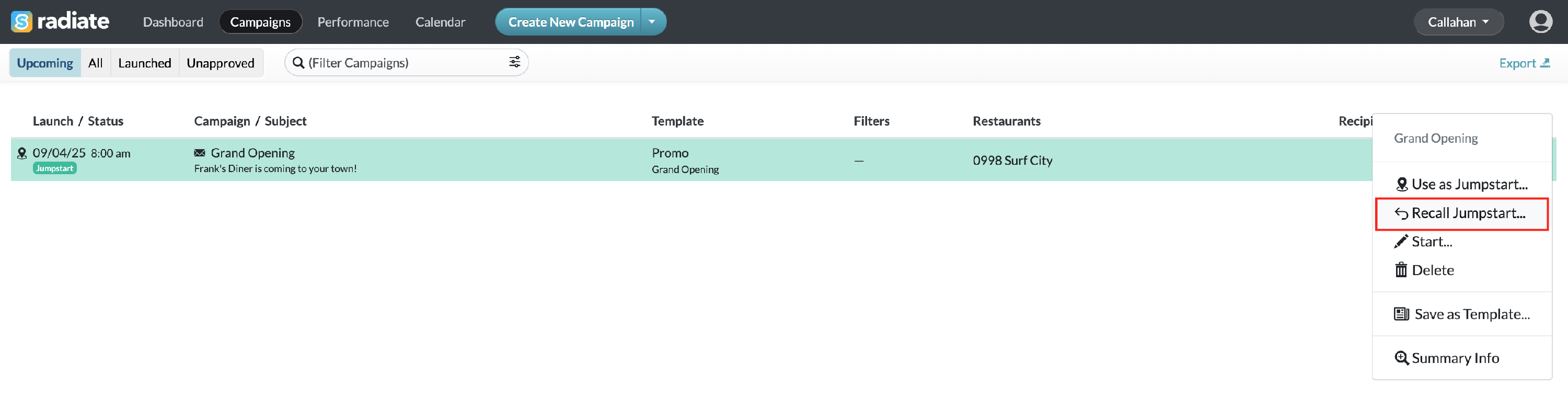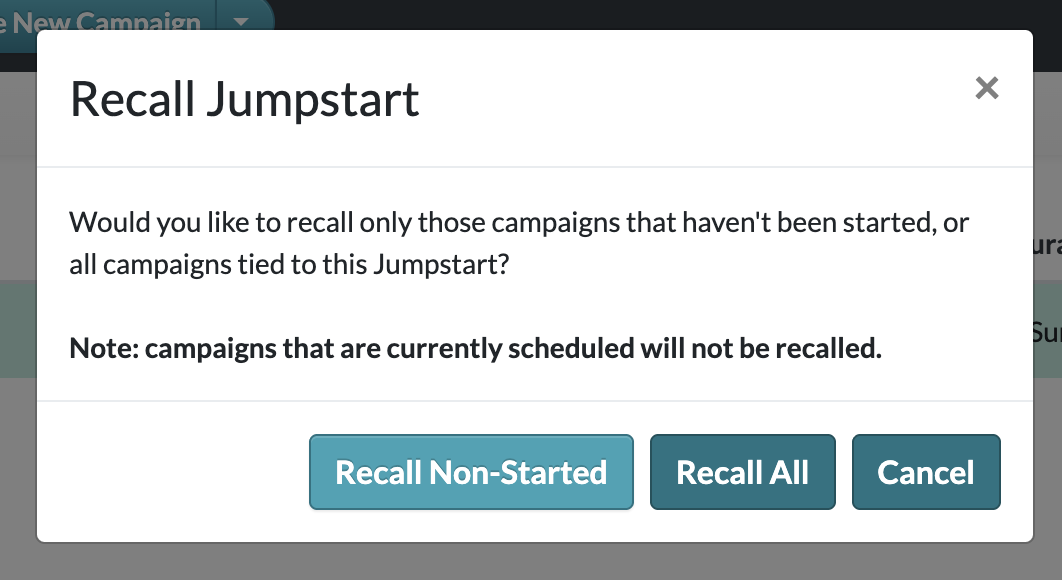Release Notes
At Sageflo, we are dedicated to constantly improving our solution and providing the best customer experience! Here you will find detailed information about our latest updates and improvements to Radiate.
Table of Contents
November Release Notes
Character Count
When editing a campaign, users will now see a character count for text fields that have a maximum length. This makes it easier to plan content and stay within the character limits.
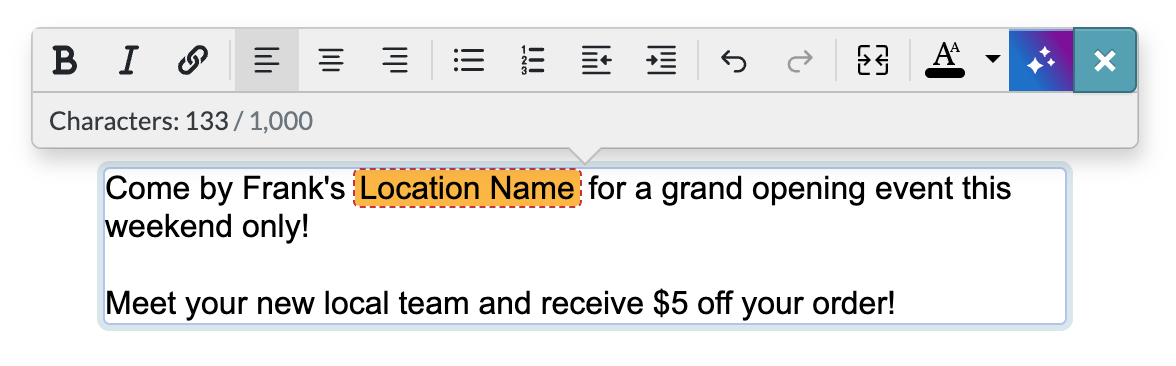
Jumpstart Campaign Date Ranges
(Multi-Group Campaign Manager, Approver, and Admin Only)
Approvers now have even more control when creating Jumpstart Campaigns.
In addition to having the choice to lock the launch date, you can now set a scheduling date range.
- Choose a default launch date and time
- Define the allowed date window for scheduling
This gives local users the flexibility to pick a different send date within your selected range, making seasonal or time-sensitive Jumpstart Campaigns easier to coordinate while still maintaining consistency.
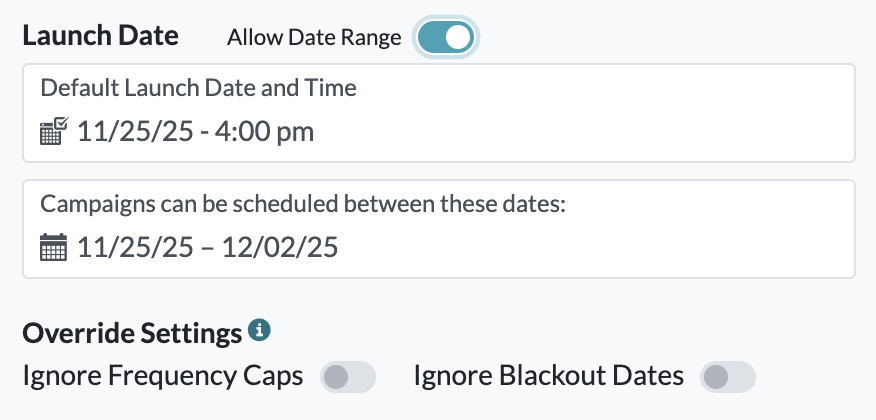
Display Additional Attributes on the Schedule Page
(Account Configuration)
Brands can now choose to display custom attributes directly on the Schedule page for local users.
This is especially helpful for brands using loyalty or offer management systems, making it easy to display:
- Offer IDs
- Offer expiration dates
- Promotion codes
- Other campaign-specific data
With all key information in one place, users get a clearer final review before submitting for approval or scheduling for launch.
Contact your Account Manager to display additional attributes for your brand.
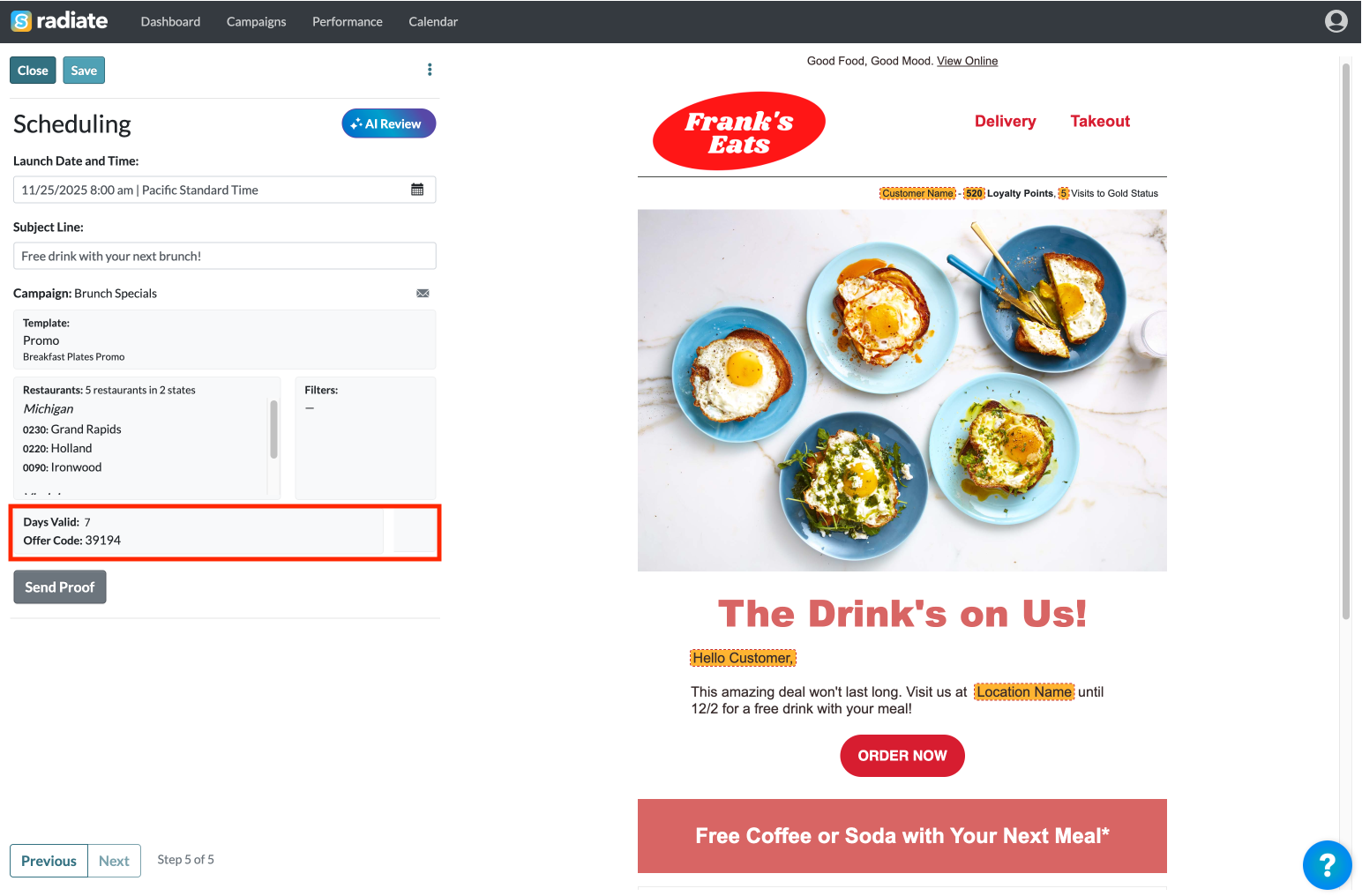
September 2025
Jumpstart Campaign Enhanced Launch Settings
(Multi-Group Campaign Manager, Approver, and Admin Only)
Approvers now have more control when creating Jumpstart Campaigns.
- Lock the launch date
- Set campaigns created from this Jumpstart to ignore frequency caps and/or blackout dates

Campaign Formatting Upgrades
Users can adjust font size at the word level within campaign content. Account-level minimum and maximum font size settings are still respected.
Emojis can be enabled in campaign body text. Contact your Account Manager to turn on this brand-level setting.

August 2025
Recall Jumpstart Campaigns
(Multi-Group Campaign Manager, Approver, and Admin Only)
Approvers can recall Jumpstart Campaigns that have been pushed out to users. Options include recalling non-started campaigns or all campaigns. Campaigns that are currently scheduled will not be recalled.
This provides additional flexibility in managing Jumpstart Campaigns, allowing approvers to fix mistakes or adjust a campaign.
|
|
AI-Assisted Help Center
The Resource Center's Help Center module now features an AI Assisted option.
Users can ask questions and the AI Assistant will search the knowledge base to quickly provide relevant answers.
|
|
Lock Subject Lines at the Template Variant Level
(Admins Only)
In Manage Templates, admins have the ability to lock subject line copy within specific template variants. Users will not be able to edit the subject line when using that variant.
For accounts where Preheader is a campaign setting, the preheader can also be locked at the template variant level.

Bypass Approvals at the Template Variant Level
Previously, approvals were set at the base template level. Now, the ability to bypass approvals has been extended to the template variant level. This allows admins to customize approval workflows more granularly, ensuring flexibility and oversight where needed.

July 2025
Mobile Optimization
Connecting with your local community is now easier than ever! You can manage campaigns from your phone or tablet with full functionality.
- Campaign Managers can create and edit campaigns on the go
- Approvers can review and approve campaigns from anywhere
- Admins can view dashboards and even create and modify templates from mobile

AI Refresh and Improvements
(Account Configuration)
We've refreshed the look and performance of AI throughout Radiate.
- Improved processing time and more accurate results
- More granular permissions, giving you the flexibility to enable specific AI features for different types of users
Enhancements include:
- Edit Campaign
- Generate subject lines
- Generate content options
- Review for grammar, spelling, and tone
- Access Copywriter Assist and Content Review in the formatting toolbar
- Performance
- Analyze campaign performance
- View Usage
- Provide group usage insights
Contact your Account Manager to turn on AI features or customize settings.


View Usage Updates
Users with the Multi-Group Manager role can now access View Usage to see campaign activity across their assigned groups.
Additionally, users can now toggle to include groups with no activity.

Hide Groups With No Locations
(Account Configuration)
The option to hide groups with no locations in the Select Operating Group dropdown is available.
Contact your Account Manager to enable this setting.
|
|
Default Campaign Start Time
(Account Configuration)
Admins can now choose whether the default campaign start time on the Scheduling page is set to:
- A user's time zone (This is the current default.)
- A fixed time zone across all your users
Contact your Account Manager to configure this setting.

Inactive Location Indicator
On the Campaigns page, you will now see a visual indicator when an active campaign includes a location that has since become inactive. This allows users to stay on top of campaign targeting.

June 2025
Campaign Page Streamlined Filters and Sorting
All filters and sort options are now consolidated in a single, simplified menu on the Campaigns page.


Campaigns Page Sort by Filters Column
On the Campaigns page, you can now also sort campaigns by the Filters column. This makes it easier to organize and view campaigns with the same audience filter at a glance.
All columns that can be sorted will be underlined when you hover over the column name.

Jumpstart Campaigns Option to Delete Parent Campaign
(Multi-Group Campaign Manager, Approver, and Admin Only)
When creating a Jumpstart Campaign, approvers now have the option to delete the original parent campaign, helping keep the Campaigns page clean and organized.

Admin Override Blackout Dates
(Admins Only)
Admins now have the ability to override blackout date restrictions on the Scheduling page when updating a campaign's launch date.

Additional Customizations for AI Subject Line Generation
(Account Configuration)
You can now specify brand rules for AI subject line generation. This helps fine-tune generated copy options to be more in line with your brand guidelines.
Reach out to your Account Manager to configure customizations.
May 2025
Jumpstart Campaign
Now, Multi-Group Campaign Managers, Approvers, and Administrators can create Jumpstart Campaigns on behalf of groups and locations, making it easier for owners and managers to edit and launch campaigns.
Approvers can create default content, select a default launch date, and choose which combination of groups and locations should see the Jumpstart Campaign.
Jumpstart Campaigns are highlighted and pinned to the top of a user's campaign list.
This is great for national campaigns, seasonal initiatives, and product launches where you want to give local teams the ability to customize messaging.

Approvals at the Template Level
For accounts that don't have approvals turned on, you can now enable approvals for individual templates.
This feature allows admins to review specific campaign types, such as templates with user-uploaded images, before they are scheduled.
Reach out to your Account Manager to turn on approvals for specific templates.
Marketing Schedule Categories
Schedule Managers can now assign custom categories to campaigns added to the Marketing Schedule. Marketing Schedule campaigns will appear on the Calendar with color-coded bars: red, yellow, or green.
This is useful for highlighting suggested local campaigns, national campaign types, priorities, or other campaign categories.
Reach out to your Account Manager to set this up and define your custom category names.

Blackout Dates Updated Calendar Appearance
Blackout dates appear on the Calendar with a red background or red bar, allowing for better visibility and clarity for users.
- For single-channel accounts, all blackout dates will appear with a red background on the calendar.
- For multi-channel accounts, the calendar date will appear with a red background if all channels are blacked out. If individual channels are blacked out, they will appear with a red band across the date and an icon of the specified channel (i.e., email or SMS).
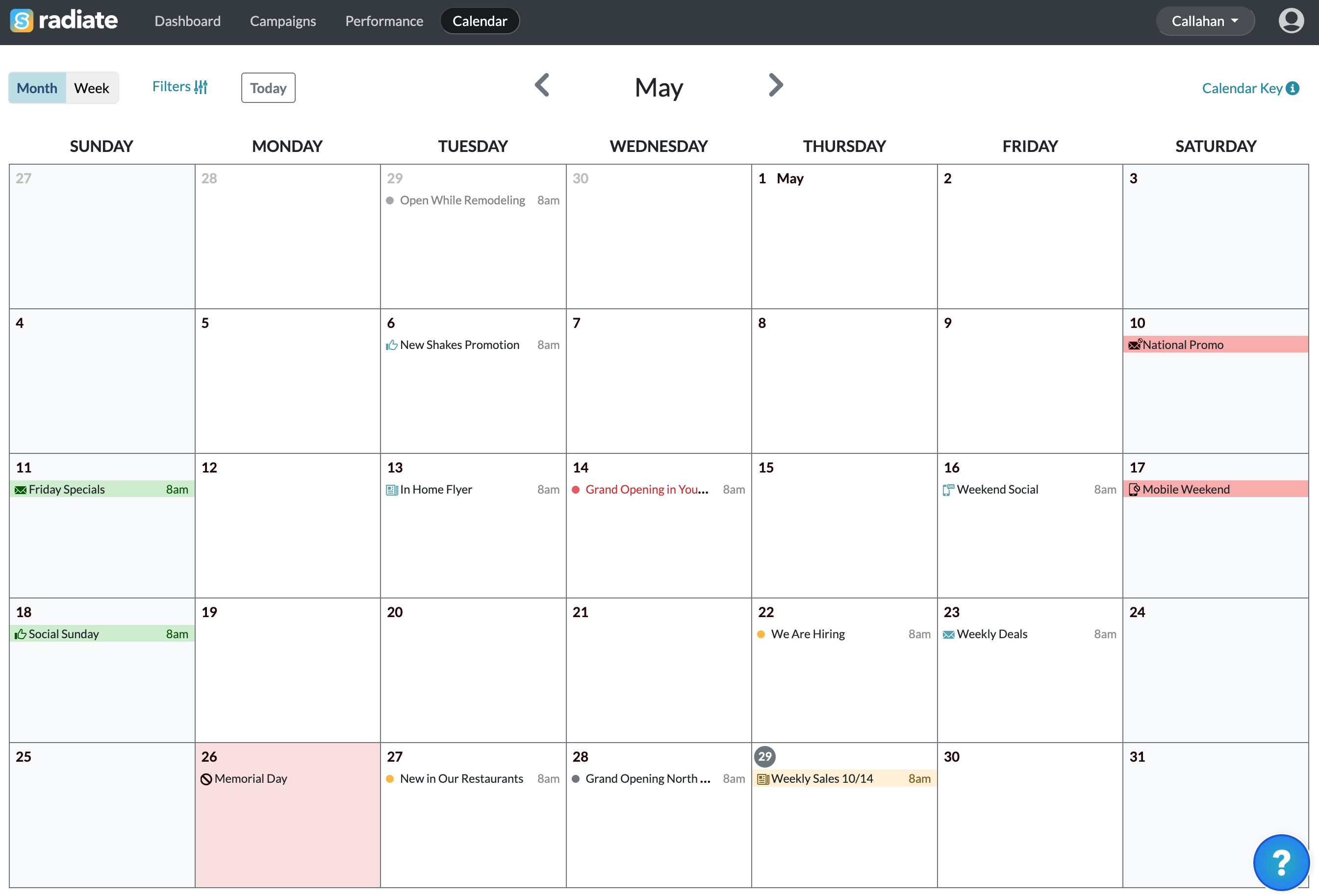
Filter Marketing Schedule by Tags
(Schedule Managers Only)
On the Marketing Schedule page, in addition to searching by campaign name, you can now search by tags.

Switch Between Accounts
(Multi-Brand Customers Only)
For users managing multiple brands, switching accounts is now smoother.
From the User Options menu, under "Switch Accounts", click on the brand you want to switch to.

April 2025
User Interface Update
Radiate has a fresh new look! You'll notice a cleaner, easier-to-navigate design throughout the entire app.
On the Campaigns tab, quick filters are now the first item at the top-left side of the page, making them even easier to interact with. And, sort by choosing an option from the Sort dropdown, or click the column headers. Column headers that are sortable will show a sorting icon as you hover over them.
Selected filters throughout the platform are now highlighted, making it easier to see what's affecting the current view.

View Usage Moved Under Performance
(Approvers Only)
Users with the approver role can now find Usage by Group under the Performance menu.
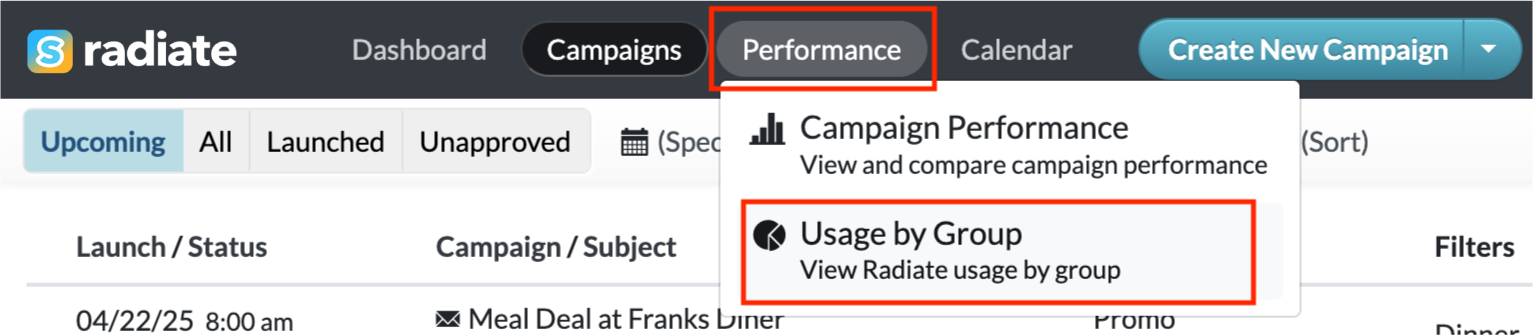
Manage Templates Updated Layout
(Admins Only)
The Manage Templates page has been redesigned for a more intuitive experience.
Click the New Variant button to create a new template variant from the default.
Hover over a template variant to reveal inline quick action buttons. Easily access key actions: edit, duplicate, and archive.
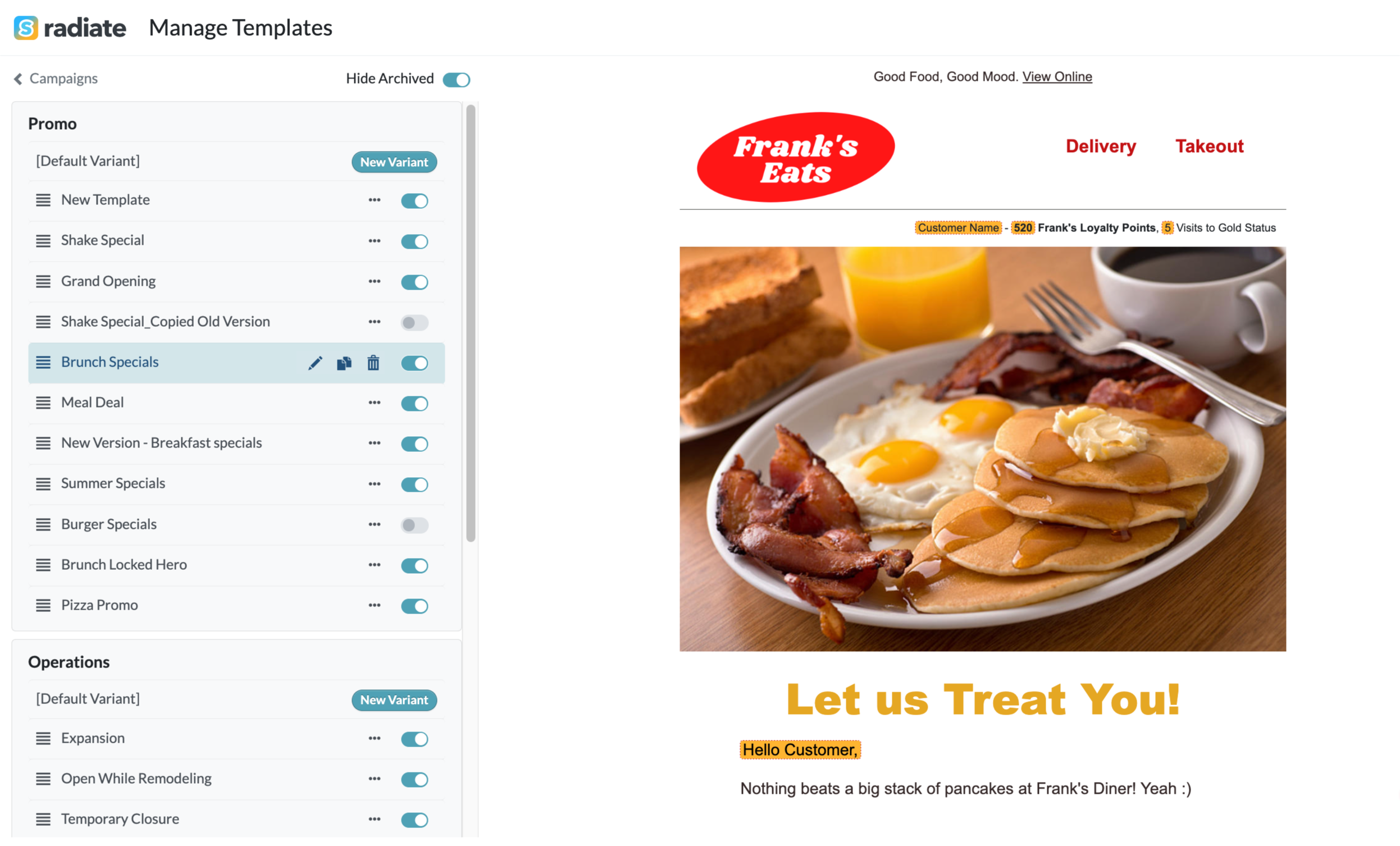
March 2025
Customizable Subject Line Guardrails
(Account Configuration)
You can now set subject line guardrails to ensure quality and compliance across campaigns.
Available restrictions include:
- Maximum character limit
- No all-caps
- No emojis
These settings can be customized for your account. Reach out to your Account Manager to set subject line guardrails.
Locations Tab - Subscriber Counts
(Admins Only)
The Locations tab in Account Settings now includes a subscriber count column. Admins can:
- View the number of subscribers tied to each location.
- Sort locations by lowest or highest subscriber count.
- Export location data, including subscriber counts.
Note: This feature is not available for accounts using Salesforce Marketing Cloud.

Custom Embedded Instructions
(Account Configuration)
Custom instructions and tips can now be embedded throughout the app to provide additional guidance for your users. Examples include reminders to schedule a proof and context for different audience filters.
For more details or to add custom instructions, contact your Account Manager.

View Usage Access for Approvers
(Approvers Only)
Previously, only admins could view the Usage Report. Now, users with the approver role can also access the View Usage page from the User Options menu. Approvers can now see data for the groups and stores assigned to them.
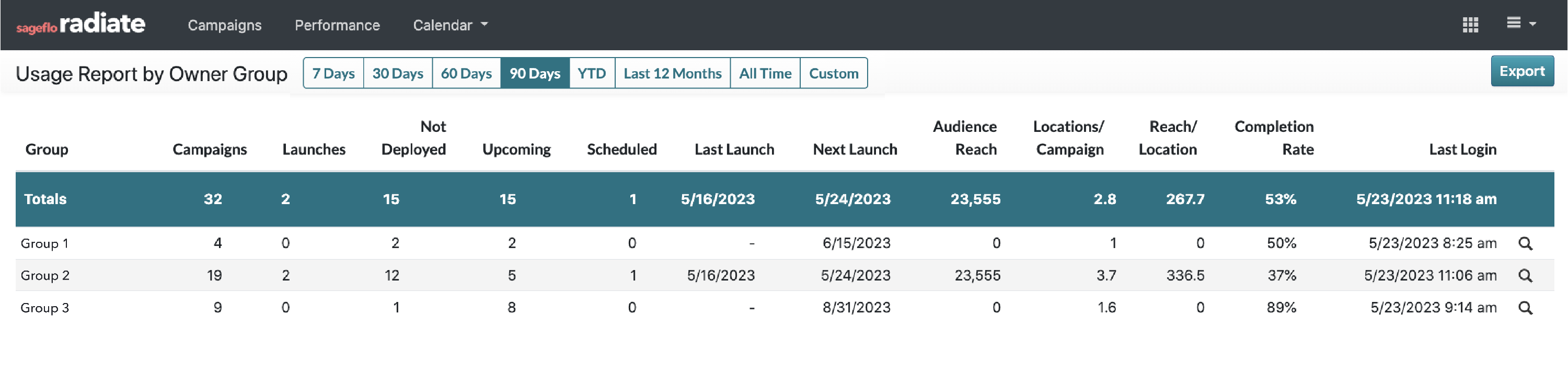
Preheader, From Name, and Reply-To Features
(Optional for Iterable Accounts Only)
For accounts using Iterable, you now have the option for more flexibility in updating email settings:
- On the Campaign Details page: Include the option to add an editable Preheader. This is what customers see next to the subject line in their inbox.
- On the Scheduling page: Include the option to edit the From Name and Reply-To email. This feature can be restricted to specific roles, e.g. administrators only.
- Manage Templates page: Admins can set a default Preheader, From Name, and/or Reply-To email for each template variant.
Talk to your Account Manager if you would like to enable one or more of these settings in your account.
Export Campaigns
(Admins Only)
Admins can now export the currently active list of campaigns from the main Campaigns page by clicking the Export button in the upper right side of the page.

February 2025
Clear Indication When No Locations Are Assigned to a User
Users will now see an in-app message when no locations are assigned to their account. This may occur when their locations are reassigned or their group becomes inactive.
These users will no longer be able to create or duplicate campaigns.

Add Created Date and Last Updated Date to Manage Users Page and Export
(Admins Only)
The Manage Users list view now includes a Last Updated column.

Double-clicking on a user row or clicking the pencil icon will open the Edit User window, which now includes Created Date, Last Updated, and Updated By details. This information is also included in the user list export.

Number of Campaigns Sent Included in Dashboard User Engagement Export
(Admins Only)
On the Dashboard page click the User Engagement pie chart to open additional details. Click the Export Users button to download a CSV. The number of Campaigns Sent for each user is now included in the export.
Limit Audience Segments to Specific Groups
(Admins Only)
Filters available on the Audience Selection campaign creation step can now be limited to specific Groups.
Contact your Account Manager to learn more.
Add Role-Specific Links to Your Brand Center
(Admins Only)
The Resource Center features a Brand Center for links and documents specific to your company. Now, you can add links that are visible only to particular roles (admins, multi-group campaign managers, campaign managers). This is a great way to add Admin Guides or other helpful references for your different users.
Contact your Account Manager to learn more about adding links to your brand center.

January 2025
Custom Date Ranges for Dashboard
(Admins and Multi-Group Campaign Managers Only)
From the top right of the Dashboards page, admins and multi-group campaign managers can click the date dropdown and select Custom Dates to select a specific range of dates. The custom date range will apply to all data and charts on the Dashboard.
|
|
Custom Date Ranges for View Usage
(Admins Only)
From the top of the View Usage Report page, admins can select Custom from the timeframe filter to select a specific range of dates.

Allow Specific Groups to Bypass Approvals
(Admins Only)
For accounts with the Approvals feature turned on, if there are specific groups that do not need to adhere to the approvals process, you can now update individual group settings to bypass approvals. This will allow them to create campaigns, proof, and then immediately schedule the campaign without requiring the "Submit" and "Approve" steps.
To update an individual group's setting, from Account Settings, navigate to Groups. When you add a group or edit an existing group, update the Bypass Approvals toggle as needed:
- Yes: if a group does NOT require approvals
- No (default): if a group requires approvals

Quick View of Location Count in Group Admin
(Admins Only)
From the Group admin screen, quickly see the number of locations per group. This is a good way to audit which groups no longer have locations assigned.
In Account Settings, navigate to Groups.
- Click on Locations in the header bar to sort by the highest or lowest number of locations.
- Groups with no locations will be highlighted with a red "No Stores" tag
December 2024
AI Assistant Content Review
(Admins Only)
Admins with AI Assistant enabled for their account can now access AI Content Review from the Edit Campaign or Scheduling pages. This feature provides suggestions on the campaign content, helping you ensure your spelling, grammar, and brand tone are spot-on.
Speak to your Account Manager if you are interested in having this enabled.

Multi-Select Audience Segments for Iterable
(Account Configuration)
For Iterable accounts with audience targeting enabled, you can now select multiple audiences for a campaign instead of being limited to only one segment.
Speak to your Account Manager if you are interested in having this enabled.
October 2024
Copy or Reassign a Campaign to Another Group
(Admins Only)
From the Campaigns page, admins can copy or reassign a campaign from one Group to another Group. This is useful when locations move to a different group before a campaign is launched or when a marketer needs to create campaigns for multiple groups.

Tying Templates at the User Level
(Admins Only)
Admins can set templates to be visible to specific users. This is useful for piloting new templates with a smaller group of users or providing niche templates to a limited group of users.

Customize Image Tags for Template Variants
(Admins Only)
Admins can now override default tags associated with an image slot in any template variant. This is very useful if you want to add more tags to provide a more limited selection of images for a specific variant or remove tags that do not need to be associated with a particular template variant.

Visual Indicator for Groups When No Locations are Assigned
(Admins and Multi-Group Campaign Managers Only)
In the main menu Select Owner Group dropdown, if the group is still active but there are no locations assigned, you will see the group name in red and a red No Locations badge. If the group should no longer be active, Admins can disable the group by going to Account Settings > Groups > Double click on the group that should be disabled > change the Active toggle to "No".

Visual Indicator for Campaigns When No Locations are Available
If locations are closed or move from one group to another, any campaigns that are impacted will have that location automatically removed from the targeting criteria. On the Campaigns page under the Locations column, you will find an orange "i" icon if any of the locations in the campaign are no longer available or have been moved to a different group.

September 2024
Dashboard View Top Templates
(Admins and Multi-Group Campaign Managers Only)
On the Dashboard, Admins and multi-group campaign managers can view the most frequently used templates for the groups they have access to.

Performance Report Export
A column for the count of locations targeted in each campaign can now be included in the performance report export. This is a useful metric for clients who want to track the number of locations that are actively using Radiate.
If this is not active in your account and you would like to enable it, reach out to your Account Manager.
August 2024
Create a Campaign from the Calendar
In the Calendar view, hover over a date. Click on the +New button to start a campaign that will launch on the date selected. The +New button will only appear on future dates that are not blacked out by your corporate team. This is a great way to start from the Calendar and search for dates that do not have conflicting campaigns already scheduled.

Placeholder Content Now Mandatory
When creating a campaign, it is now mandatory for users to update placeholder content highlighted in green before moving on from the Edit Campaign page.
A campaign can still be saved but cannot be proofed or scheduled until placeholder content is edited. You will see an error message if placeholder content has not been updated to ensure emails are sent with the proper required content.

Scheduling Alerts
(Account Configuration)
On the Scheduling page at the end of the campaign creation process, look out for new warnings next to the Launch Date and Time. They provide the following helpful alerts:
|
Multiple campaigns scheduled on the same day for the same location(s) |
|
Corporate marketing campaign(s) scheduled on the same day |
Hovering over the icon(s) will provide more details about the conflicting campaigns.
Please contact your Account Manager if you'd like to turn on the Scheduling Alerts feature.

Disabled Images Hidden by Default
(Admins Only)
For admins, disabled images are now hidden by default in the Image Library. To view disabled images, click the "Show Disabled" checkbox at the bottom of the Image Library.

Updates to Sending Limit Details
(For accounts with frequency limits set)
If your campaign is approaching or has reached a sending limit, when you click on the button to Review Conflicting Campaigns, the targeted locations for each conflicting campaign will be displayed by default. Locations that are affected by the sending limit will be in blue with an "X" next to the location name. Read more about managing frequency limits.
July 2024
Template Variant Names Visible in Campaign View
Quickly see which template variant was used for each campaign from the list view in the Campaigns module. Template variant name will be listed in the Template column under the template name.
Additional Details on Campaign Schedule Page
From the Scheduling page at the end of the campaign creation process, additional information is now displayed so users can review campaign details before submitting for approval and/or scheduling their campaign. Details include template and template variant used, targeted location(s), and estimated count.

Option to Default Selected Locations to All or None
(Account Configuration)
Accounts can now be set so that in the Select Locations step of the campaign creation process, either All locations are selected by default, or None. This will determine if users need to actively select which locations to target, or if they will need to actively un-select locations they wish to remove from targeting.
To change the setting for an account, reach out to your Sageflo Account Manager.
Hide Default Templates
(Account Configuration)
Default templates can now be hidden across the account or based on specific user permissions. This is set at the account-level and is particularly helpful when administrators would like Radiate users to only use template variants for creating campaigns.
To change the setting for an account, reach out to your Sageflo Account Manager.
View Location and User Level Usage
(Admins Only)
Double-click on a group to see data at the location and user level. The timeframe for the pop-up is determined by the timeframe selected for the usage report.

User Name in Profile & Settings
(Account Configuration)
The user's first and last name in Profile & Settings can now be configured to be read-only. This option is great for customers who update users via an automated feed.
Template Variant Archiving
(Admins Only)
Template variants can now be archived to hide older, retired variants from the Manage Templates display.

Use the "Hide Archived" toggle to view the list with or without archived variants included.

Dashboard Trends Charts
(Admins and Multigroup Campaign Managers Only, With Approvals)
- On the Dashboard, the trends chart has been broken out so Campaign Activity and Approval Activity are on two separate charts. This makes it easier to view approval trends for accounts with Approvals enabled.
- Use the icons next to the "Trends" headline to see the charts laid out larger or smaller.
- Charts around which browsers and operating systems Radiate users use have been added.
- For Multigroup Campaign Managers, all Current Activity is based on the groups and locations tied to your account. The Trends section includes some charts that are at the overall account level. Click on the "i" icon next to each chart title to see if the data is "(Account-Wide)".
Create a Template Variant From a Campaign
(Admins Only)
Clicking on the kebab menu next to a campaign and selecting "Save as Template" now allows Admins to turn a campaign into a template variant, rather than having to add all template variants via the Manage Template module.

Display Performance Reporting Module
(Account Configuration)
Accounts with the Performance module enabled can now be configured to display the Performance module depending on the user role.
June 2024
Edit Campaigns in All Groups
(Admins and Multigroup Campaign Managers Only)
When viewing campaigns using the All Groups option, all campaigns in the "Unapproved" filter can now be edited from that window. No need to go into the specific Group to make campaign edits.
When viewing the calendar using the All Groups option, Radiate campaigns can be clicked on to preview or make any edits.

Content Formatting Options
(Template Configuration)
Now corporate marketing teams can provide more formatting flexibility for users by defining formatting options for copy sections within templates.

Some examples include allowing for:
- Bold or italicized text
- Font size options
- Brand-approved font color options
- Ability to insert bulleted and numbered lists
- Ability to insert hyperlinks, with the option to add a dropdown of predetermined links (e.g. homepage, shop now, etc.)
- Ability to insert personalization tokens to dynamically populate location information like location name and address (feasibility depends on ESP and data model)
Placeholder Text
(Template Configuration)
Admins who can manage templates can now add placeholder text into a template variant that users should update before sending.

File Size Optimization for Custom Images
If your account supports the ability for users to upload custom images, Radiate will now automatically optimize the size of large image files so they are better sized for email.
Custom Image Hosting
For clients using an ESP that does not support image upload via the API, Sageflo now offers an image hosting solution. This option is great for clients who want to allow users to insert images from their own files (e.g. for events, store team member features, product highlights, etc.).
Reach out to your Radiate Account Manager for details and costing.
Template/Location/Group Account Settings Update
(Admins Only)
Added created and updated dates for Templates, Groups, and Locations.
Image Tags
(Account Configuration)
Added account-level setting to hide or display image tags by default.