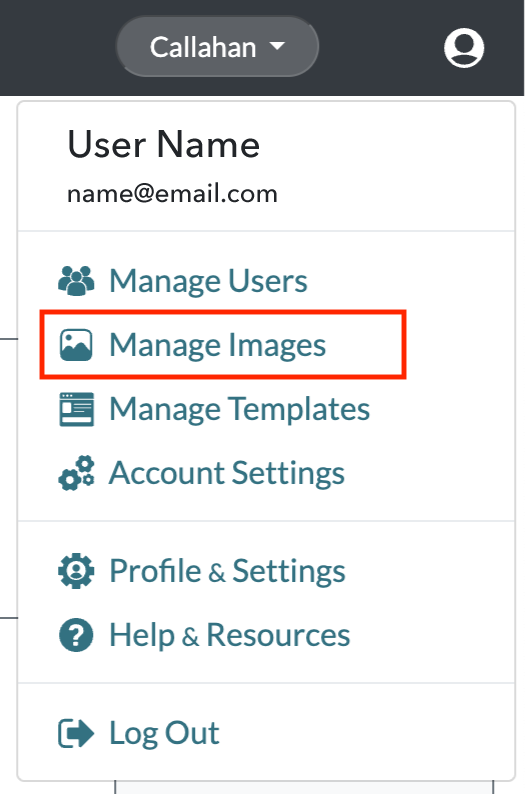Disabling Images
Administrators can manage which images are available for Users to insert into editable image modules within Radiate campaigns.
This feature is available for users with the Administrator role.
Rather than deleting images, you can disable an image, so it no longer shows up in the Radiate Image Library. This ensures that any campaigns featuring the image are not broken, while preventing users from adding the image to any new campaigns.
To disable an image:
- Click on the User Options menu in the top right of the Radiate screen and select Manage Images from the dropdown menu.
-
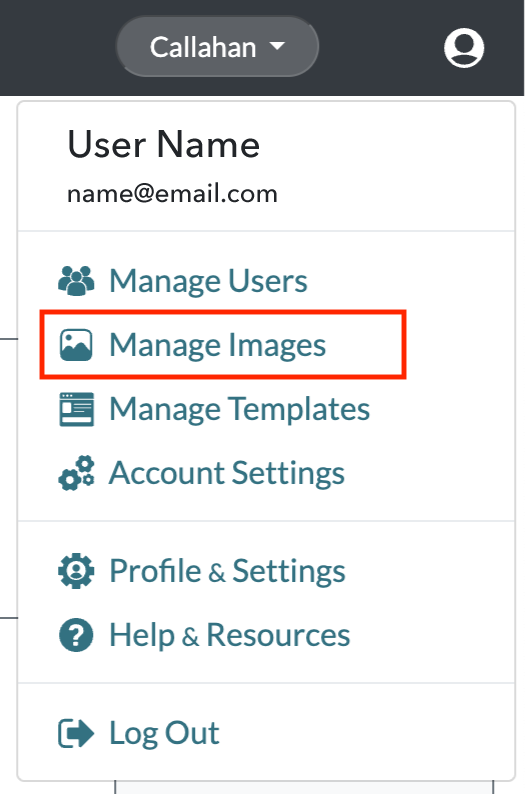
User Options Menu - Manage Images
-
- From the Manage Image Library window, search for the image you need to disable.
- Click on the Active toggle to disable the image and then click Save.
-

Manage Images - Disable Image
-