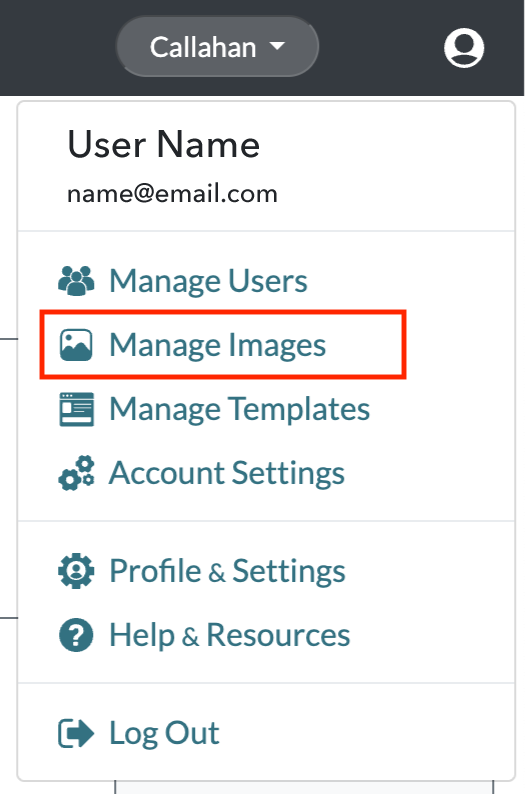Editing Images
Administrators can manage which images are available for Users to insert into editable image modules within Radiate campaigns.
This feature is available for users with the Administrator role.
To edit an existing image:
- Click on the User Options menu in the top right of the Radiate screen and select Manage Images from the dropdown menu.
-
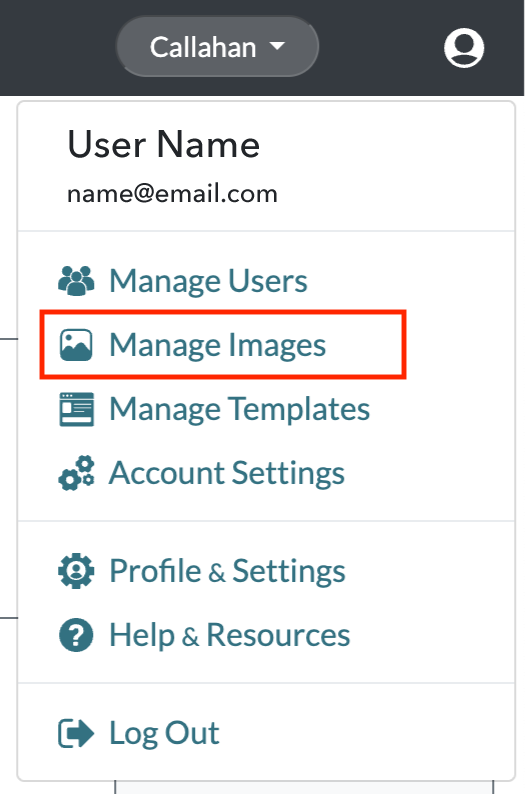
User Options Menu - Manage Images
-
- From the Manage Image Library window, search for the image you need to edit.
-

Manage Images - Edit Image
-
- You may change the Alt tag, Display name, and Tags. Optionally, you may add a Link URL.
- You can set the image to Active or disable it.
- If you would like to replace the image, we you recommend you click the Active toggle to disable the image, and follow the instructions to add a new image.
- Once your edits are complete, click the Save button.
We recommend viewing what happens to different campaign states when you edit images.