View Campaign Performance
Radiate's Performance feature allows you to view and compare campaign performance.
This feature is available only if the Performance module is enabled for your account.
In this article
Click on the Performance tab in the main menu at the top of the page.

Campaign Filters
At the top of the Performance tab is the Campaign Filters bar.
You can narrow down the campaigns that are shown on the page by selecting a Start Date and End Date, or by entering Subject Line keywords. Click the Search icon once you have entered your search criteria.
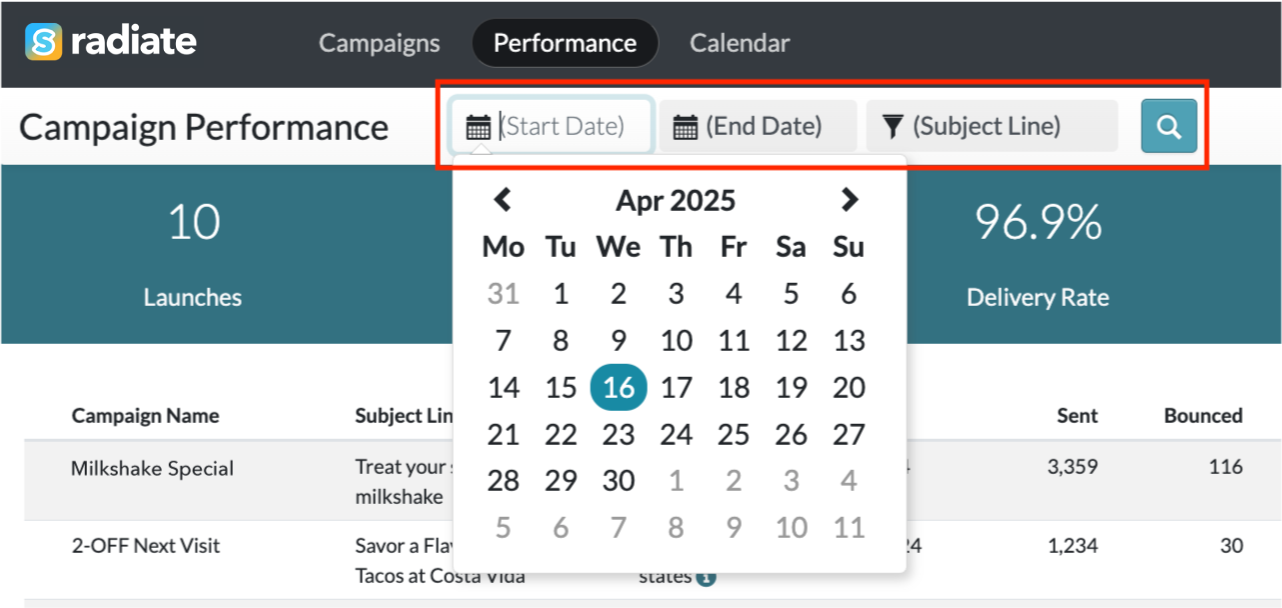
Performance Summary
You will see a summary of your campaign performance in the blue Summary box.
You can toggle between showing the Summary box or hiding the Summary box with the buttons in the top right of the screen.

View Performance Data
View detailed performance data for your campaigns. The campaigns are shown with the newest launch date at the top.
Hover over the column headers for an explanation of the column.
Select a campaign and click on the blue magnifying glass icon at the far left of the row, or click on the bar graph icon in the top right of the screen, to open a popup with more details and graphs.
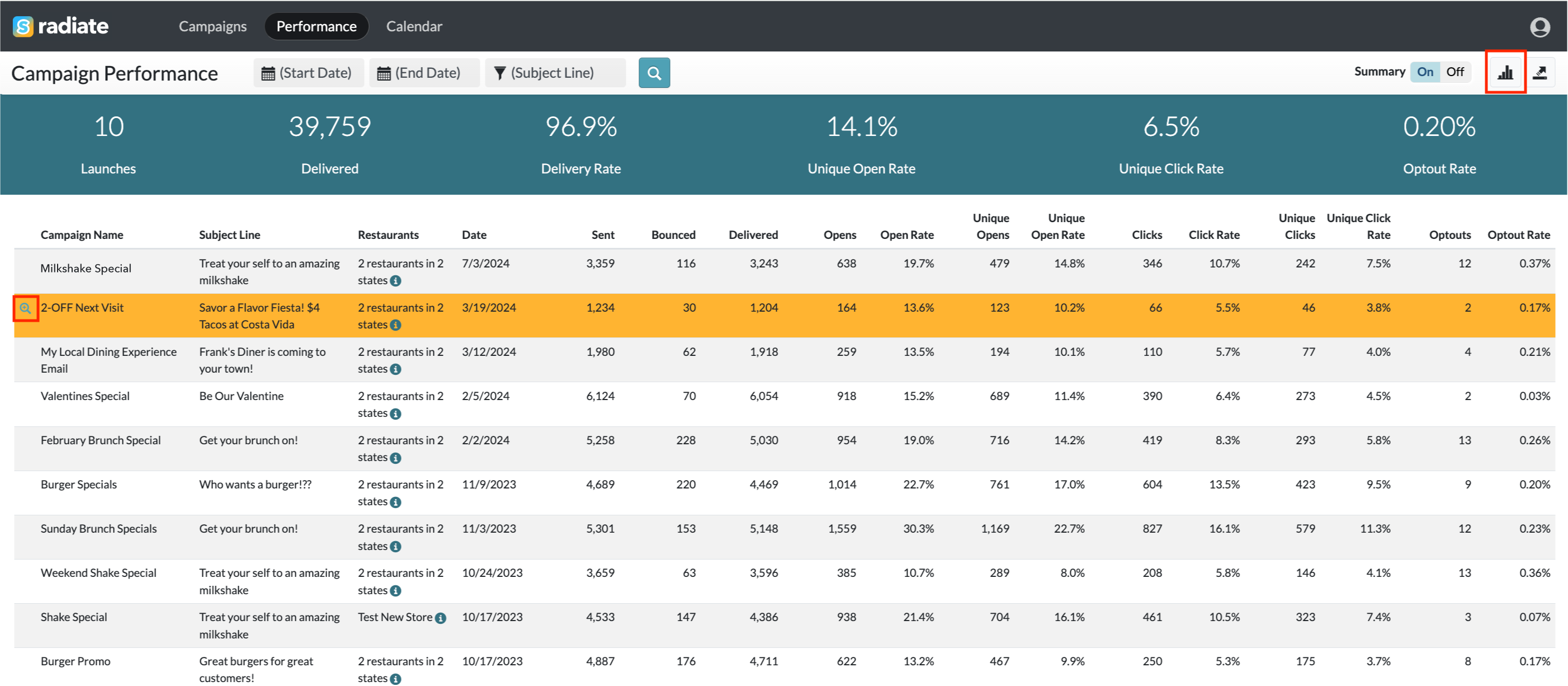
Additional Actions
On the Performance tab, you can also compare campaign performance between multiple campaigns and export performance data.
