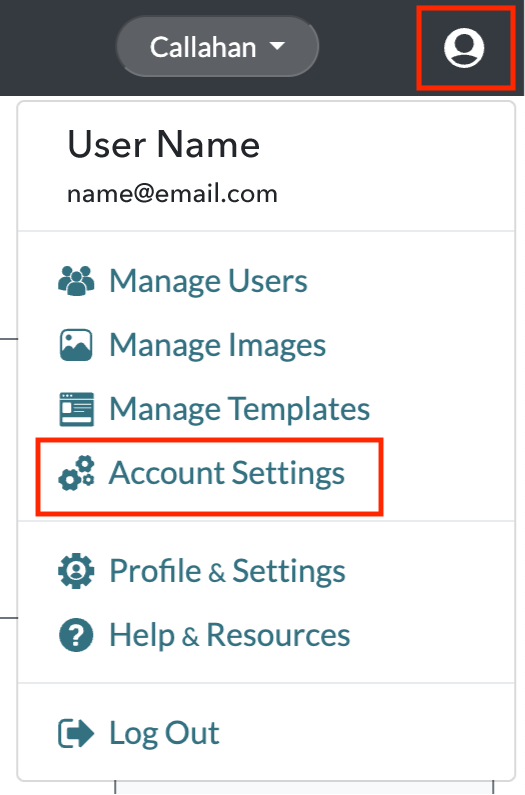Adding New Locations
Locations are managed by Administrators through the Radiate application. Locations are not synced with an external database, so any changes to Locations must be managed separately in Radiate.
This feature is available for users with the Administrator role.
To add a new location:
- Click on the User Options menu in the top right of the Radiate screen and select Account Settings from the dropdown menu.
-
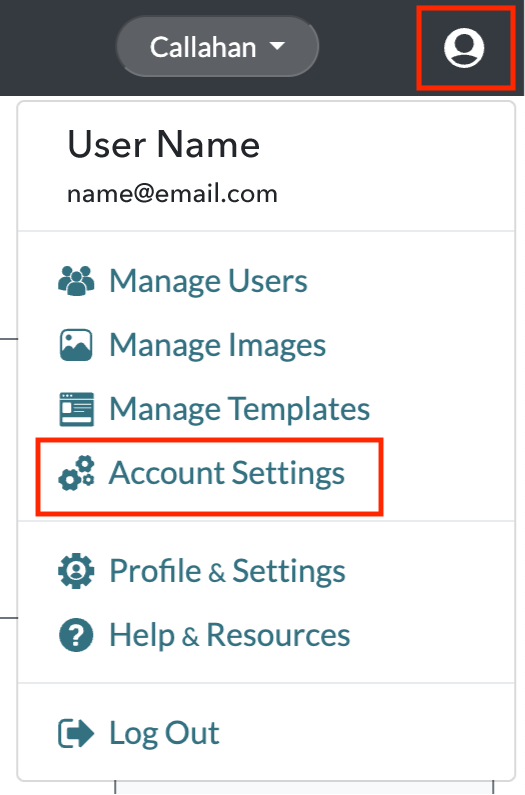
User Options - Account Setting
-
- From the Account Settings page, click on the Locations tab.
- Click on the blue Add Store button.
-

Manage Locations - Add Location
-
- The Add Location popup window will open.
-

Manage Locations - Add Store
-
- Add the Store Code.
- Add the Store Name, Address, City, State, and Postal Code.
- Select the Group that the Location is part of.
- Indicate whether the Location should be Active or not.
- Click on the blue Save Changes button.