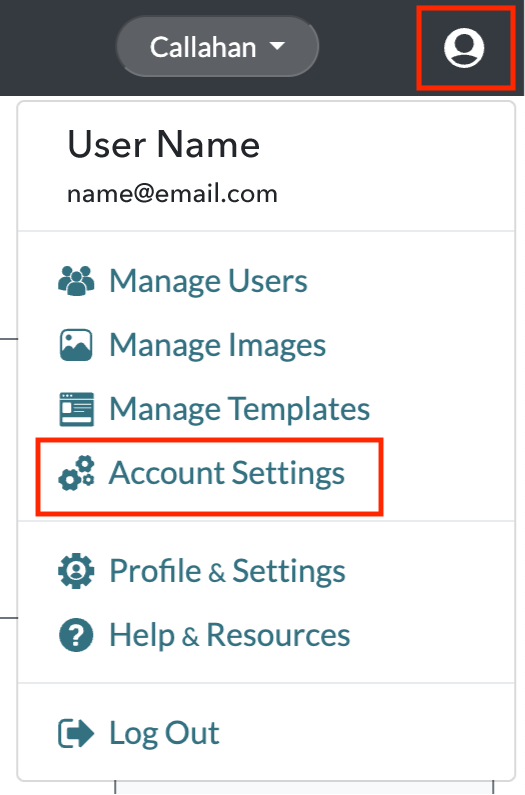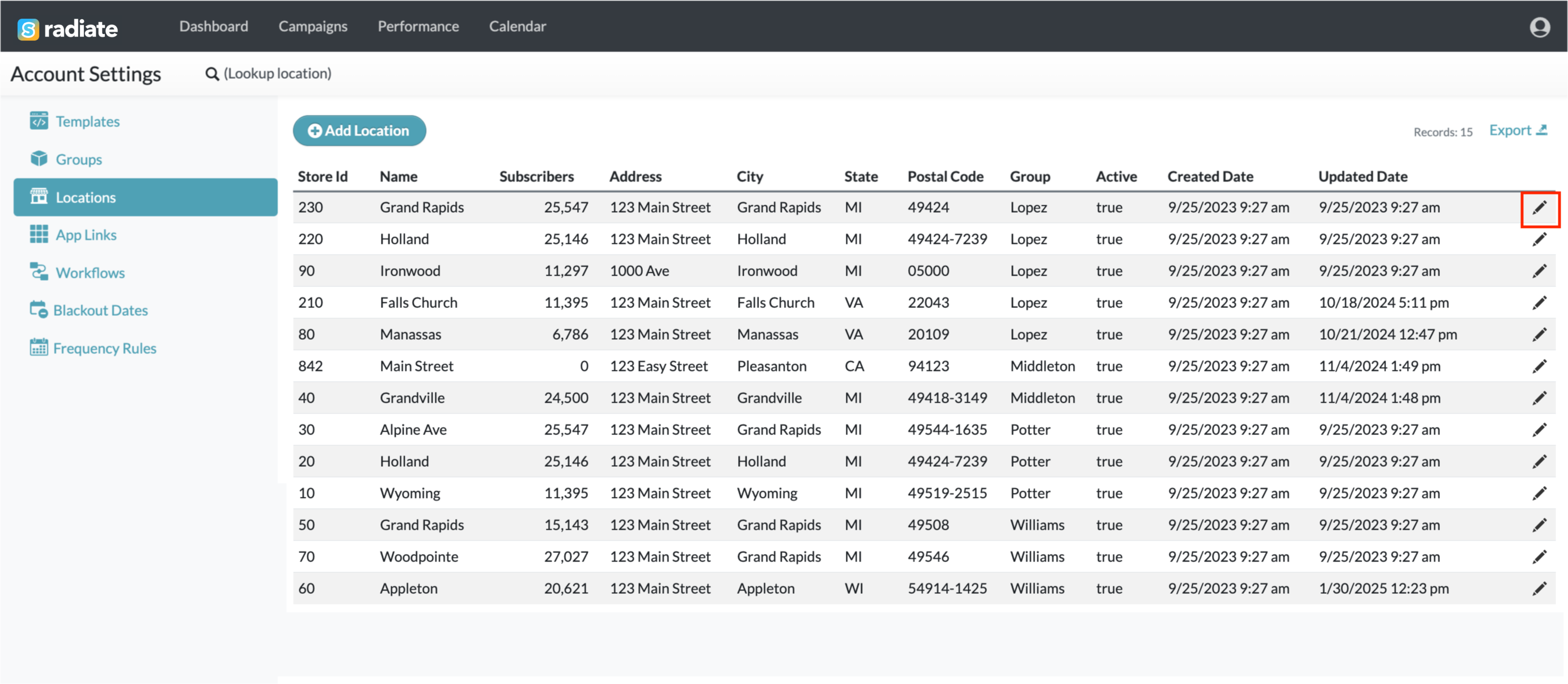Modify a Location
Locations are managed by Administrators through the Radiate application. Locations are not synced with an external database, so any changes to Locations must be managed separately in Radiate.
This feature is available for users with the Administrator role.
To modify a location:
- Click on the User Options menu in the top right of the Radiate screen and select Account Settings from the dropdown menu.
-
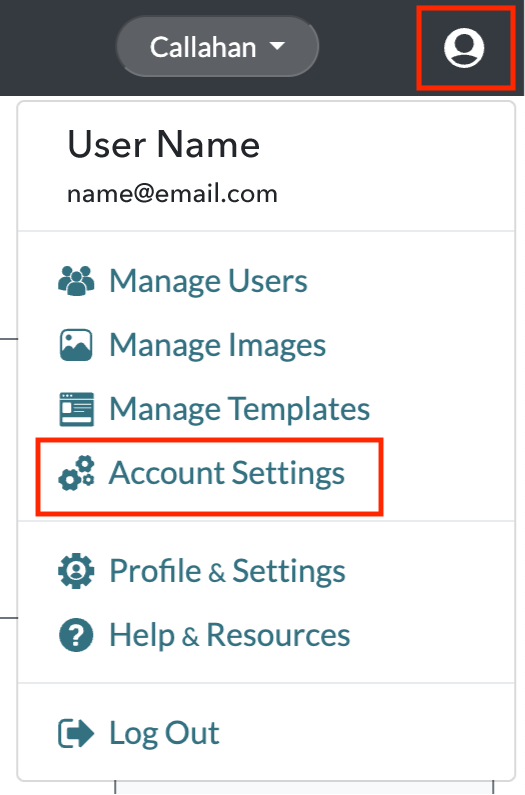
User Options - Account Setting
-
- From the Account Settings page, click on the Locations tab.
- Double-click on the row or click on the pencil icon next to the location you would like to edit.
-
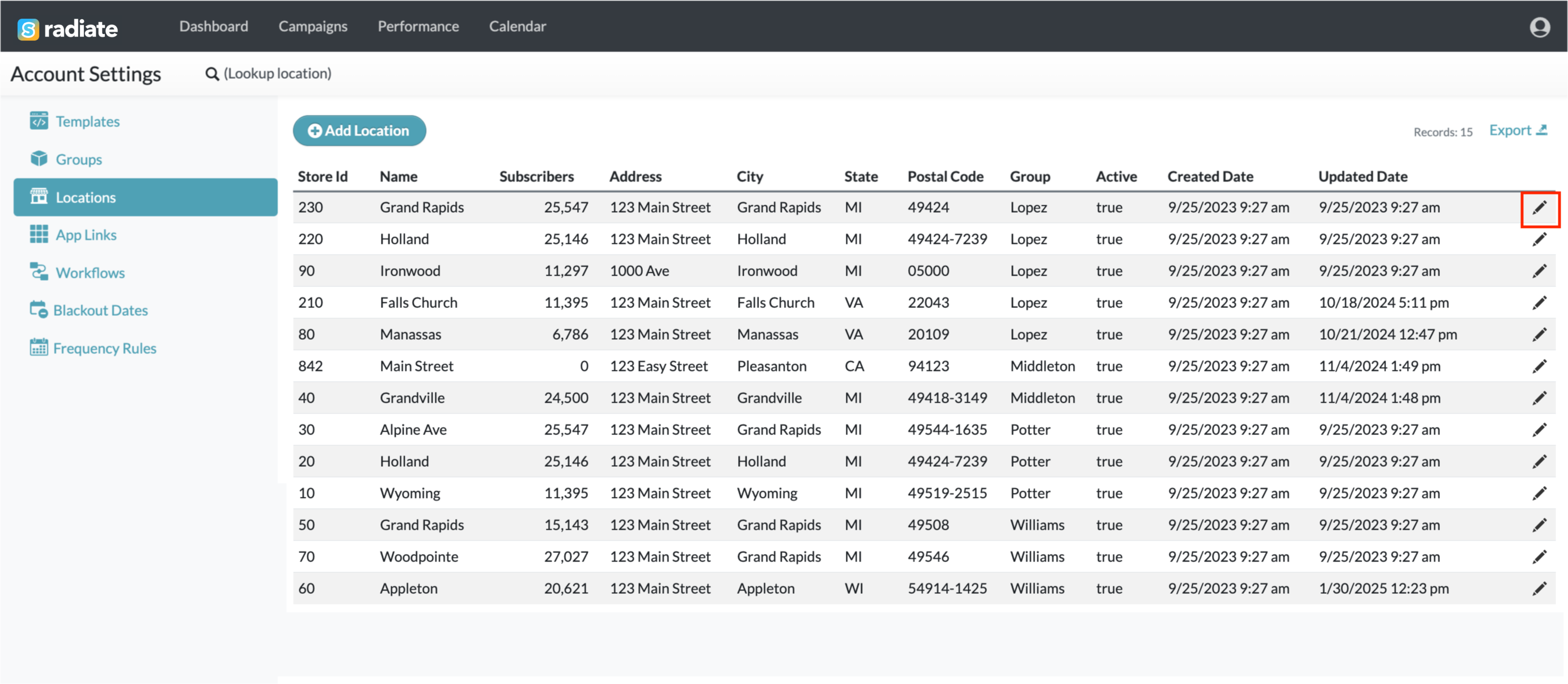
Manage Locations - Edit Icon
-
- In the Edit Location popup window, make any changes and then click Save Changes.
- You may also change the location's Active status from the same window.
- For example, if a location closes, you can change the location's Active status to "No." This will remove the location as an option for audience selection but will not impact any campaigns that have already been scheduled to launch.
-

Manage Locations - Edit Store
- You may also change the location's Active status from the same window.