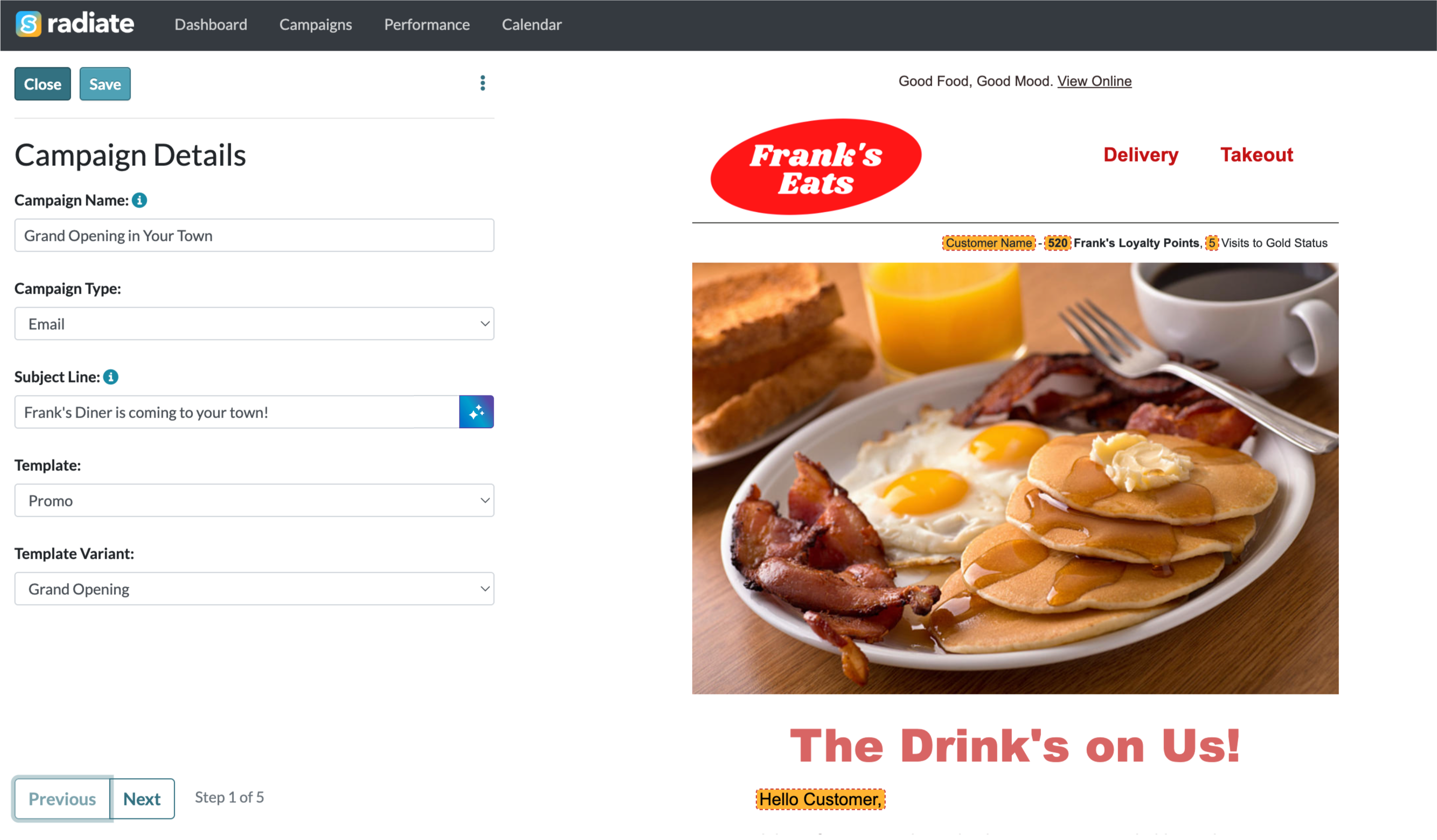Creating and Editing a Campaign
Editing Campaigns Step 1
This is Step 1 of the Editing Campaigns series.
- For the next step, go to Edit Campaign Content.
Starting a New Campaign

From the Campaigns tab in Radiate, click on the blue Create New Campaign button. View all templates at a glance or filter by type. Select a template to start a new campaign.
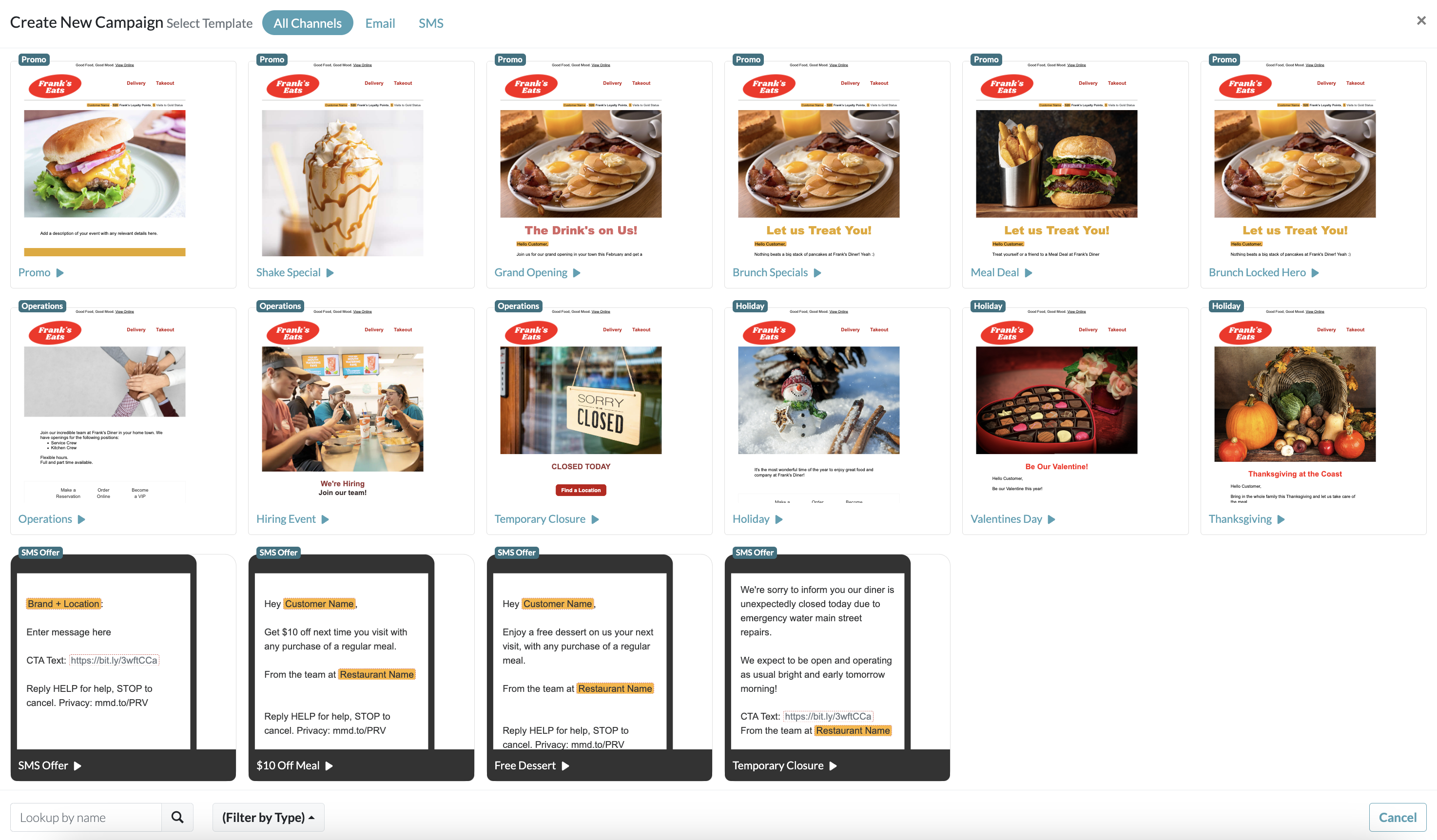
You can also click the down arrow next to the Create New Campaign button to quickly access pre-loaded templates.
Editing an Existing Campaign
If you are editing an existing campaign, go to the Campaigns tab. Double-click on the campaign you want to edit or click the pencil icon at the far right of the row.

Campaign Details
The first step you will see is the Campaign Details screen. Here you will specify:
- Campaign Name: Select a name that will clearly identify the campaign you are launching. We recommend making campaign names unique for each launch date so they are easily identifiable. Click on the blue information icon for tips.
- Subject Line: Enter a subject line for the email. Click on the blue information icon for tips.
- Template: Select from the dropdown. Once selected, you will see the creative on the right side of the screen.
- Template Variant: If different variants have been created for your template, you can select one of the options from the dropdown.
Marketing Strategy: This setting is only available for some ESPs.
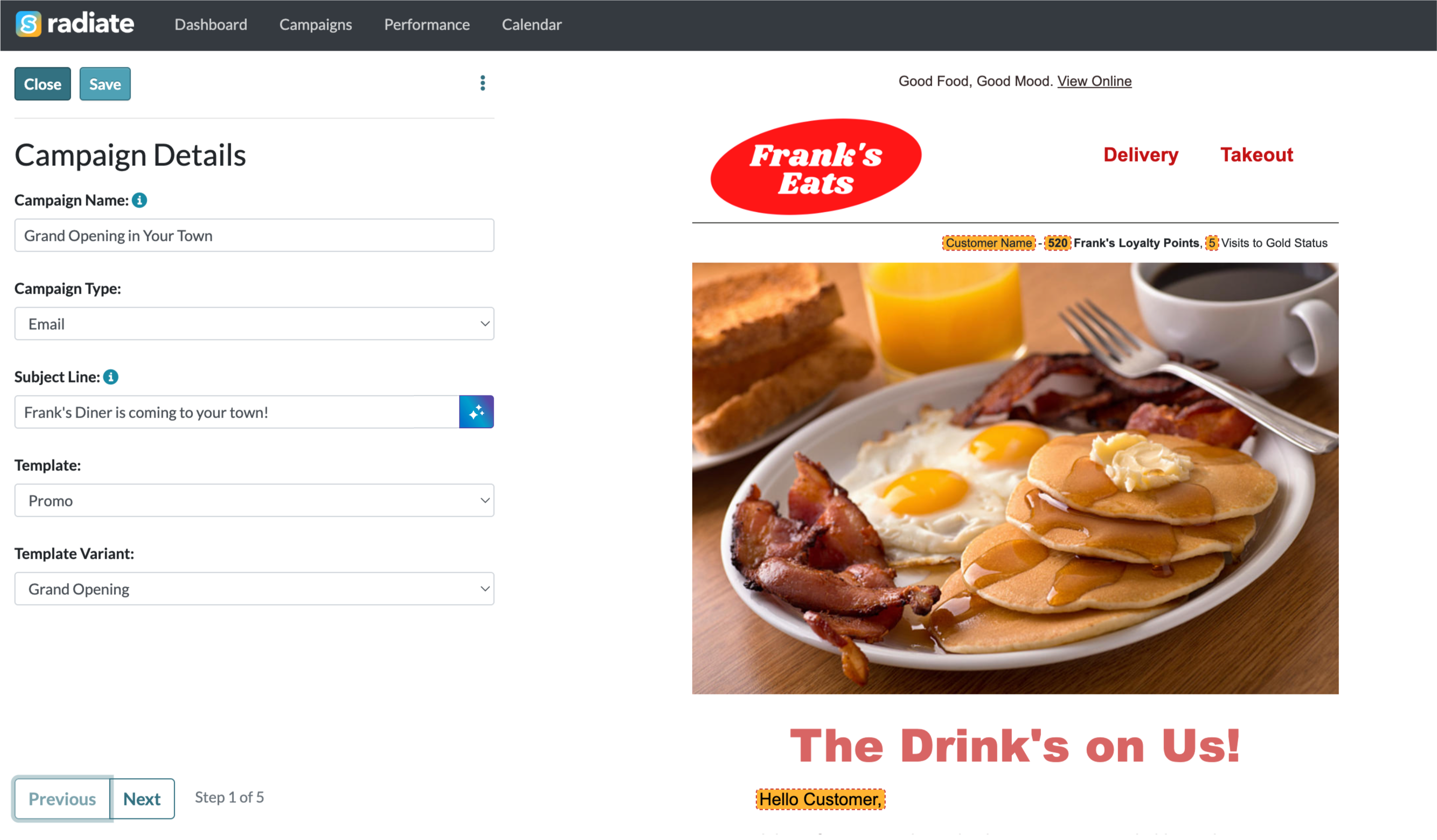
Campaign Details
For the next step, go to Edit Campaign Content.