Schedule for Launch
Editing Campaigns Step 7
This is Step 7 of the Editing Campaigns series.
- For the previous step, go to Send a Proof.
This option is only available for accounts that do not require Corporate approval. If your account does require approval, go to Submit for Approval.
In this article
Schedule Campaign
If your account does not require campaign approval, once a proof has been sent (and reviewed), you will see a Schedule button. Click on this button to schedule the Campaign.
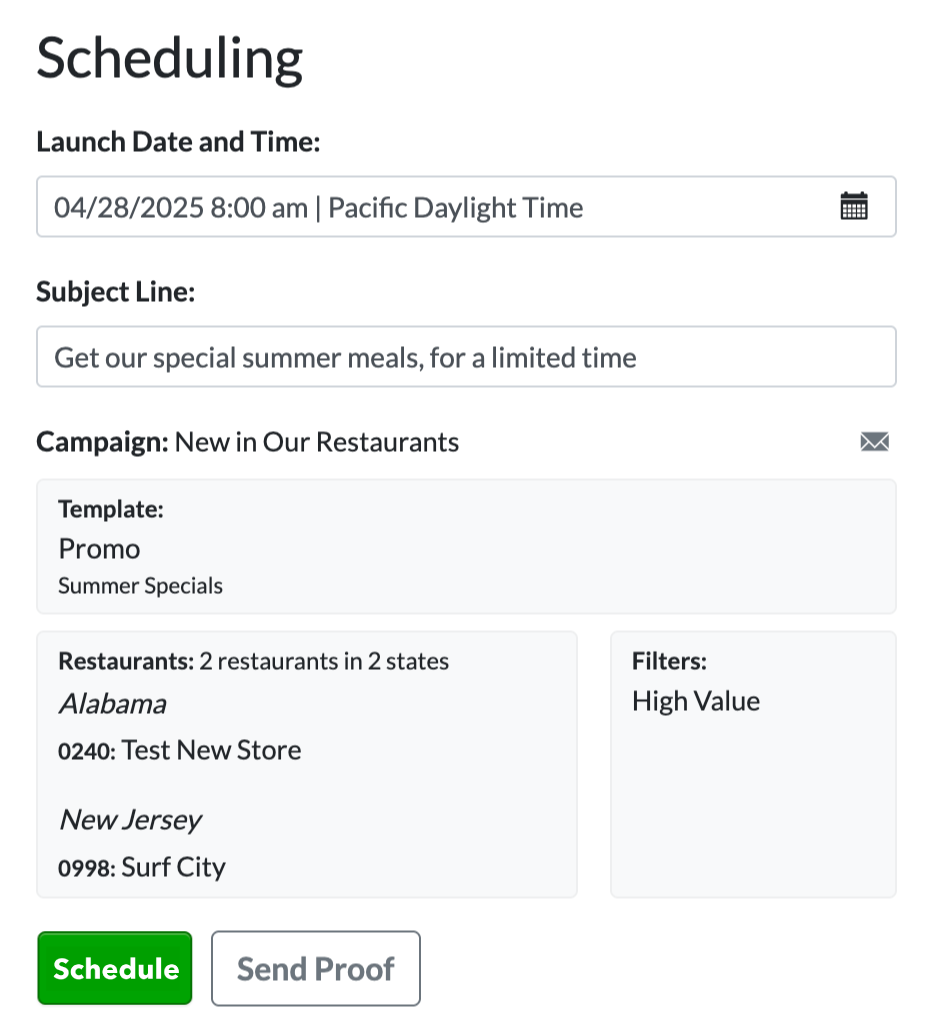
Scheduling Alerts
Look out for icons next to the Launch Date and Time. They provide the following helpful alerts:
|
Multiple campaigns scheduled on the same day for the same location(s) |
|
Corporate marketing campaign(s) scheduled on the same day |
Hover over the icon(s) for more details about the conflicting campaigns to help determine if you'd still like to schedule your campaign on the selected launch date.
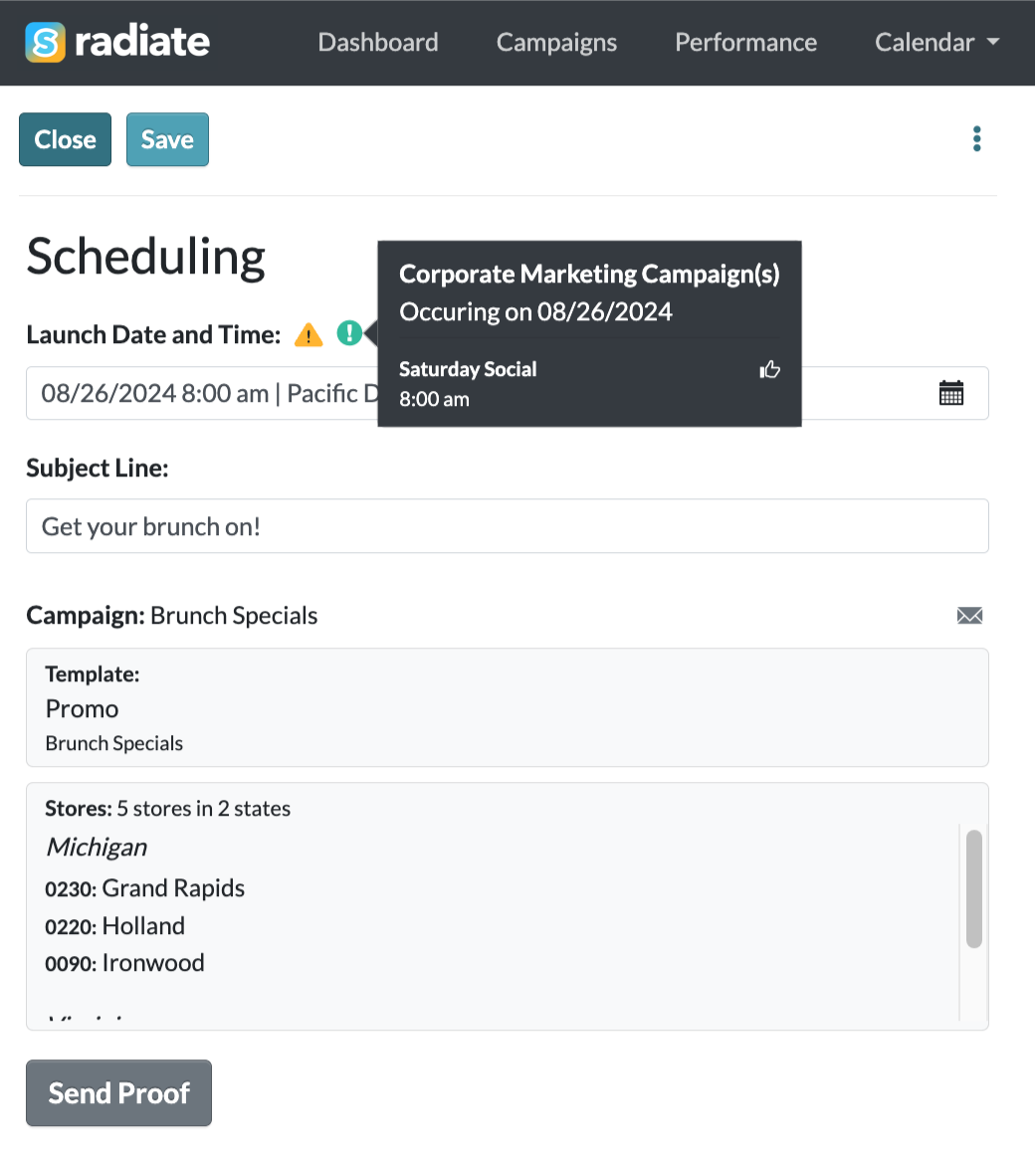
Unschedule or Reschedule Campaign
Once a campaign is scheduled, you can also unschedule or reschedule it.


