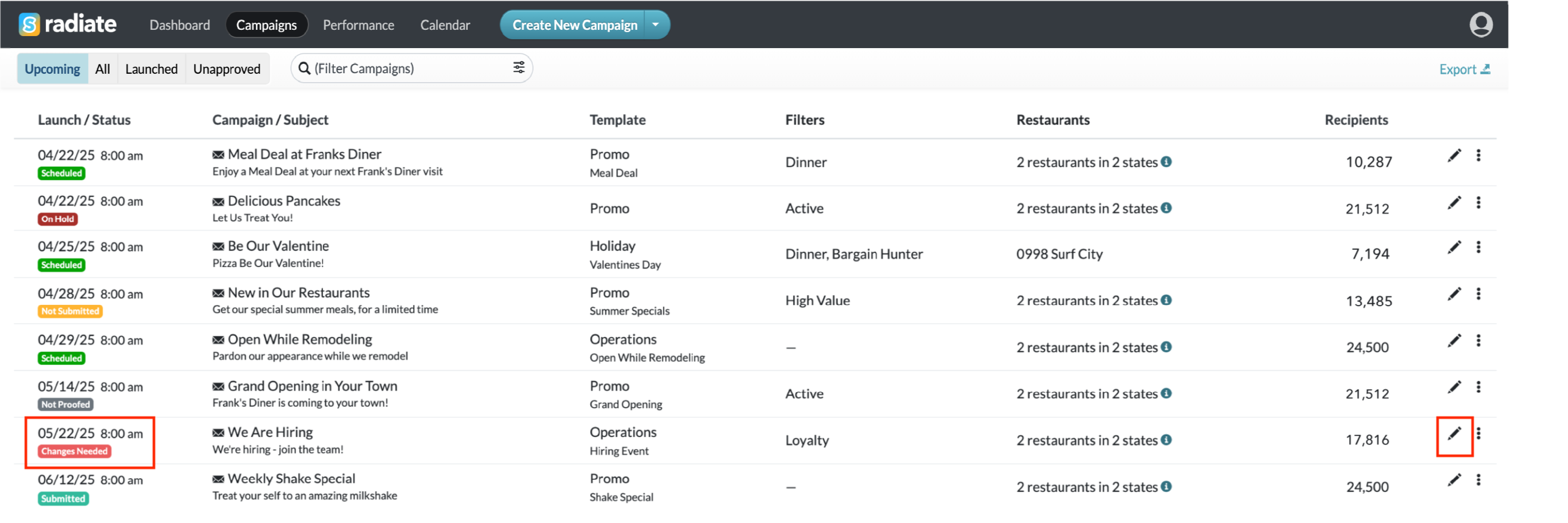Submit for Approval
Editing Campaigns Step 7
This is Step 7 of the Editing Campaigns series.
- For the previous step, go to Send a Proof.
This option is only available for accounts that require Corporate approval. If your account does not require approval, go to Schedule a Launch.
In this article
Submit for Approval
If your account requires campaign approval, once a proof has been sent (and reviewed), you will notice that a Submit button will appear in the Scheduling step. Click on this button to submit the campaign for Corporate review.
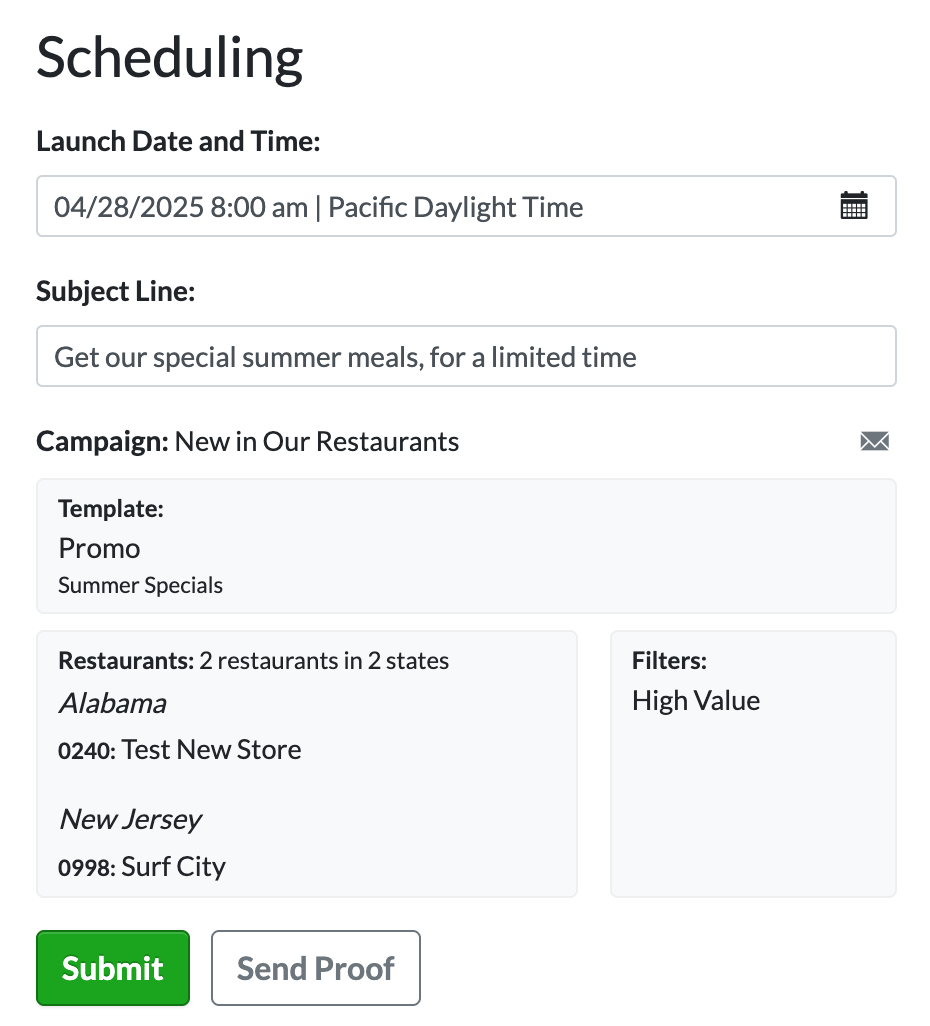
Changes Needed
If the Approver requested changes to a campaign you submitted for approval, you will receive an email from Radiate outlining what changes to make. From there:
- Log back into Radiate and search for the campaign with Changes Needed status
-
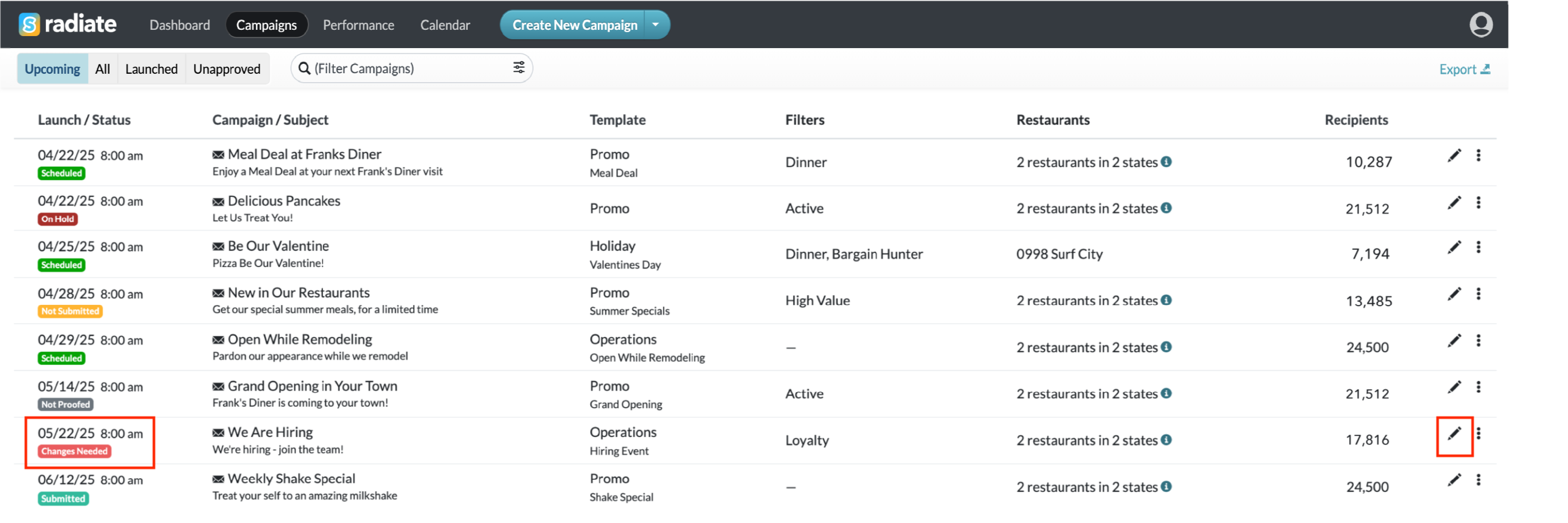
Changes Needed Status
-
- Double-click on the campaign or click on the pencil icon to edit the campaign
- Click Next until you arrive at the Edit Campaign step
- Make the requested changes
- From the Scheduling window, send yourself a new proof
- Once you have verified the requested changes were made, click Submit to resubmit for approval
Approved
If the Approver is satisfied with your campaign, they will approve your campaign and it will automatically be scheduled to send on the launch date and time you selected.
You will receive an email from Radiate noting that the campaign has been scheduled and will see the campaign status in Radiate has been changed to Scheduled.