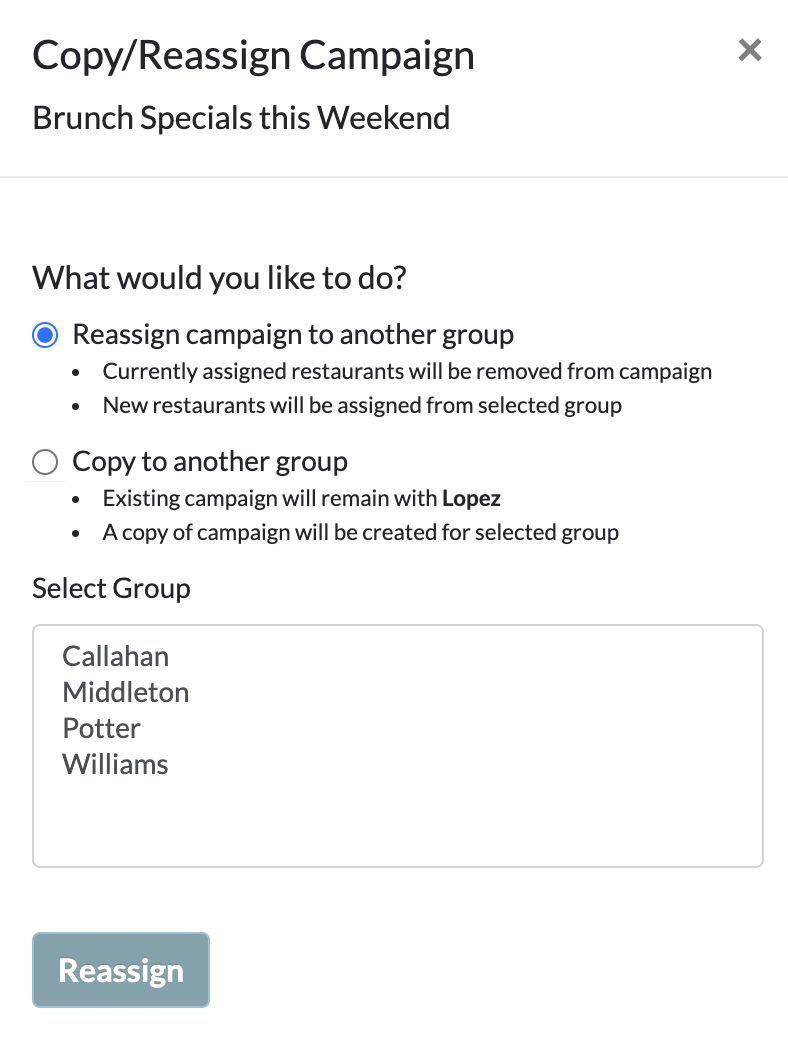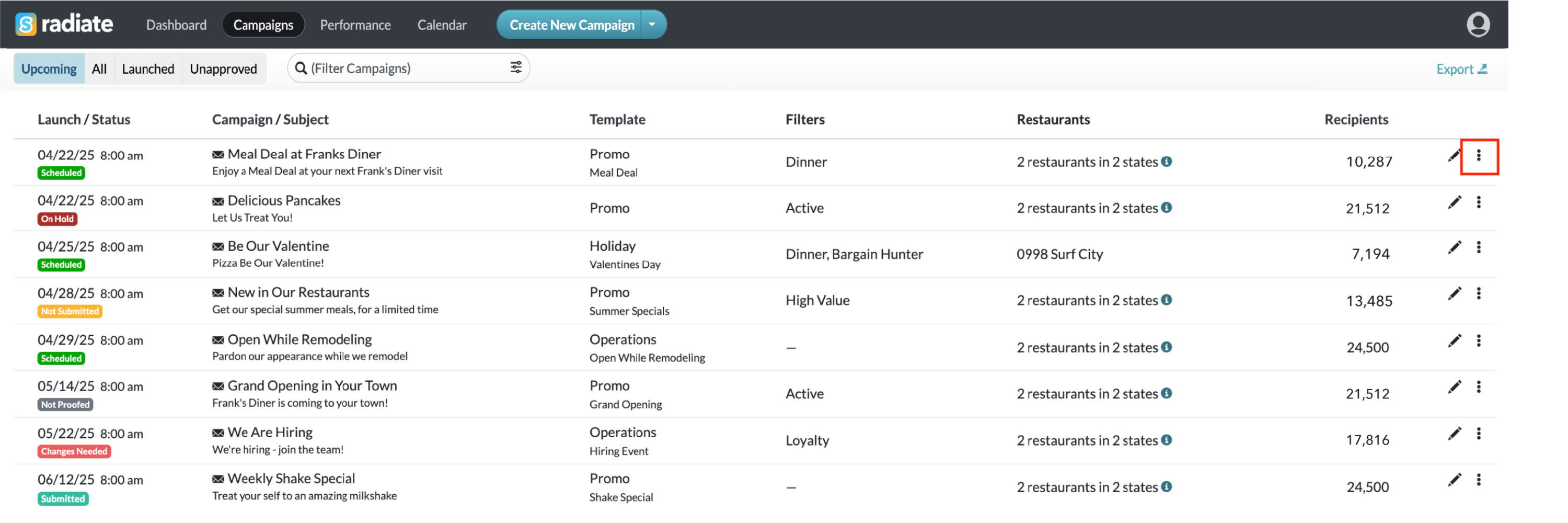Copy or Reassign a Campaign to Another Group
Admins can copy or reassign a campaign from one Group to another Group. This is useful when locations move to a different group before a campaign is launched or when a marketer needs to create campaigns for multiple groups.
This feature is available for users with the Administrator role.
- From the Campaigns tab, next to the campaign you'd like to duplicate, click on the icon with three vertical dots. Select Copy/Reassign to Group.
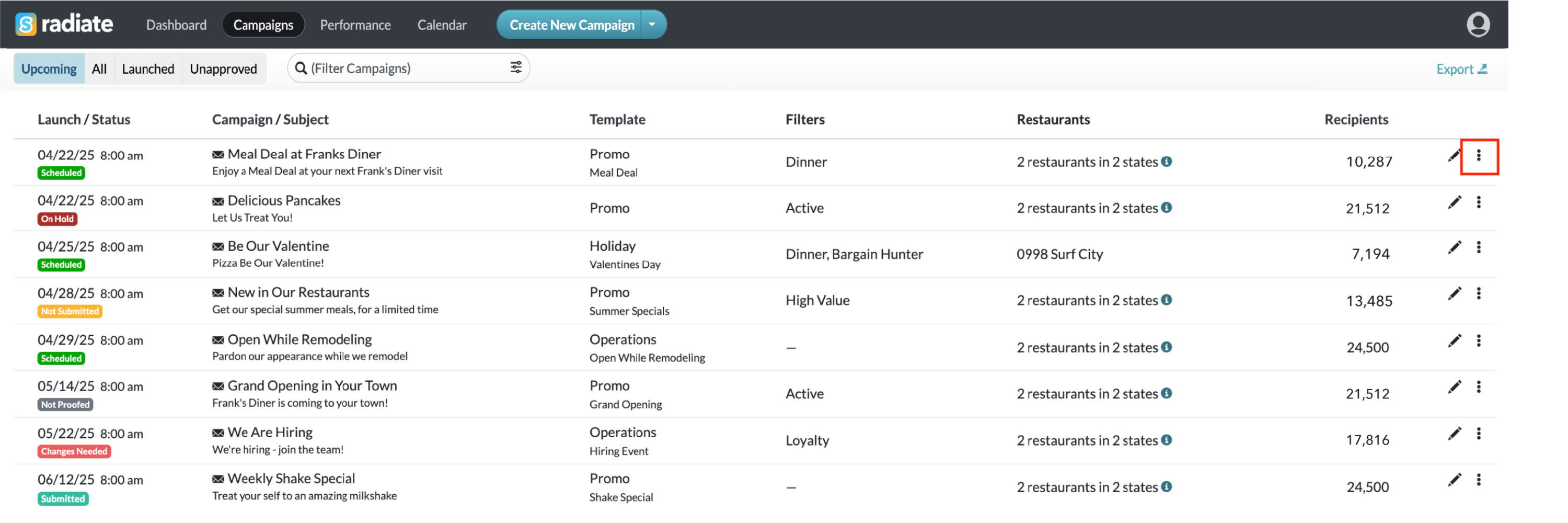
-

Copy/Reassign to Group
- In the Copy/Reassign Campaign window, select Reassign campaign to another group or Copy to another group. Then, select the Group that you would like to reassign or copy the campaign to.
- Reassign campaign to another group
- Currently assigned locations will be removed from campaign
- New locations will be assigned from the selected group
- Copy to another group
- Existing campaign will remain with the current group
- A copy of the campaign will be created for the selected group
- Reassign campaign to another group