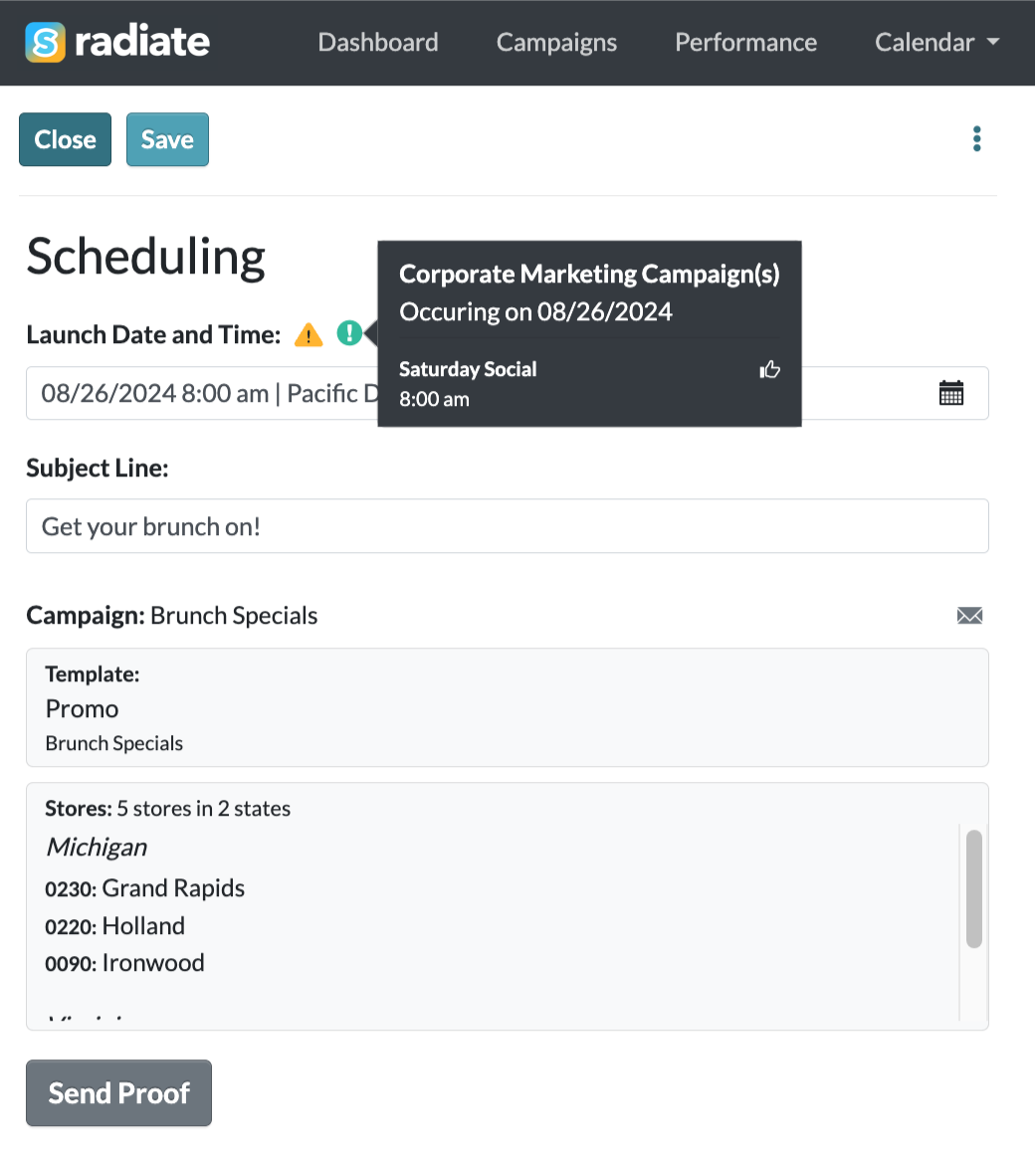Viewing Unapproved Campaigns
All campaigns must be approved by an Administrator before they are scheduled for launch in your ESP.
After creating a campaign, Radiate Users will submit their campaign for approval.
This feature is available for users with the Approver role and for accounts with the Corporate Approvals module enabled.
For accounts without the Corporate Approvals module enabled, speak to your Account Manager if you wish to turn on approvals for individual templates.
Campaigns that have been submitted for approval can be viewed by Administrators.
To easily view all unapproved campaigns:
- On the Campaigns page, click the Group menu at the top right of your screen. Select All Groups - Read Only.
- In the resulting screen, click on Unapproved to view campaigns that have been submitted by Users from all Groups, but have not yet been approved.
-

Unapproved Campaigns
-
- Look out for scheduling alert icons next to the Launch Date and Time.
- They provide the following helpful alerts:
- Multiple campaigns scheduled on the same day for the same location(s)
- Corporate marketing campaign(s) scheduled on the same day
- Hover over the icon(s) for more details about the conflicting campaigns to help determine if you'd still like to approve the campaign for the selected launch date.
-
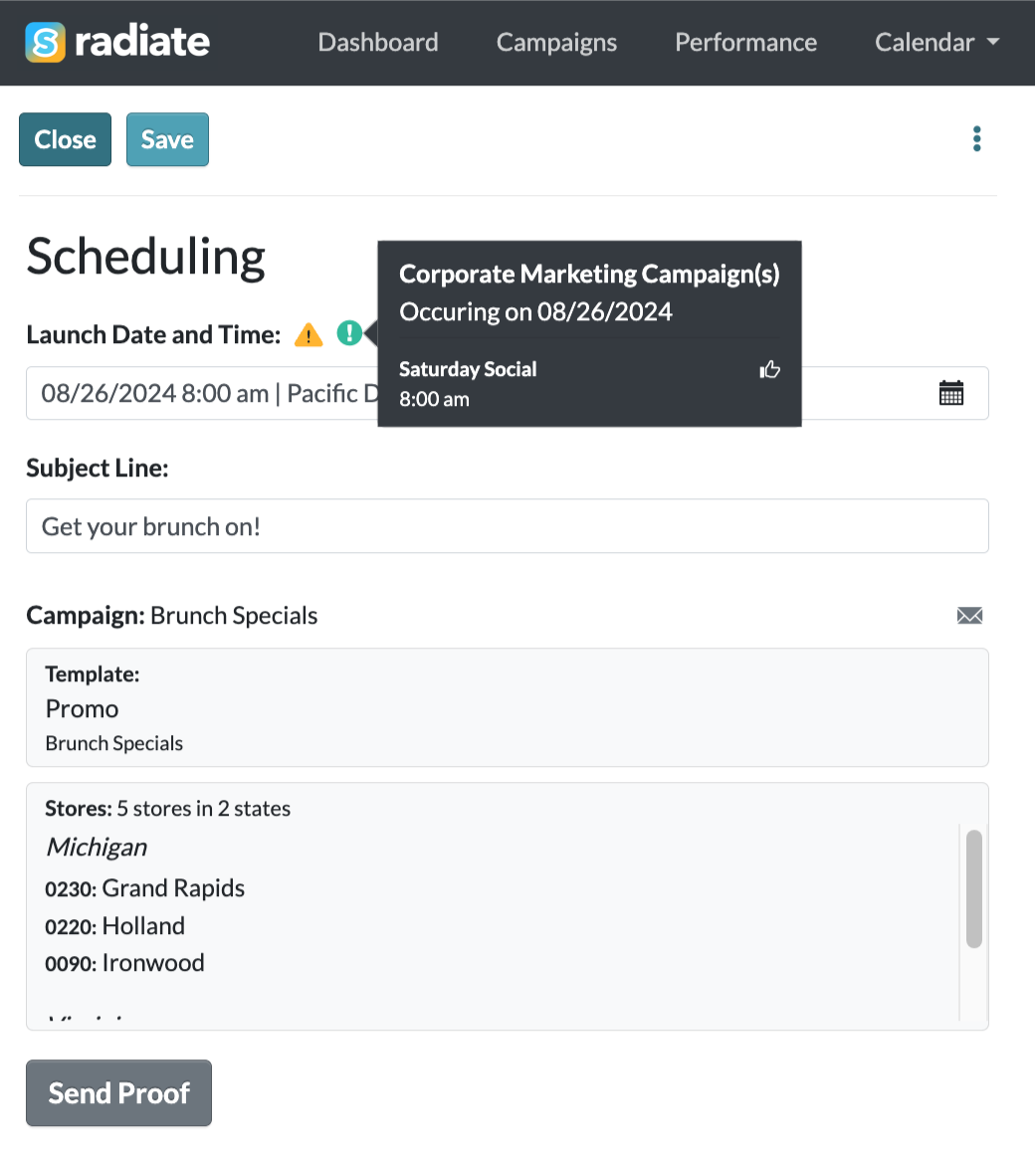
Scheduling Alerts
- They provide the following helpful alerts:
- Double-click on the campaign to view a preview of the email, the launch schedule, and options to Approve, Decline, or Send Proof.
- It is highly recommended that you first click on the Send Proof button to send an exact copy of the email to your inbox for review. You may enter multiple email addresses if more than one person needs to review the email.
- After proofing, if the campaign is ready to go, click Approve. If changes are needed, click Decline.