Declining Campaigns
All campaigns must be approved by an Administrator before they are scheduled for launch in your ESP.
After creating a campaign, Radiate Users will submit their campaign for approval.
This feature is available for users with the Approver role and for accounts with the Corporate Approvals module enabled.
For accounts without the Corporate Approvals module enabled, speak to your Account Manager if you wish to turn on approvals for individual templates.
Once a proof has been sent (and reviewed), if you would like edits to be made, click on the Decline button.

A Send Changes Needed Notification window will pop up with text that can be customized to provide instructions on what edits should be made to the campaign.
From this window:
- Edit the "Item 1" and "Item 2" bullet points to include the changes you are requesting. Additional content and/or bullet points may be added as needed. If there is only one item to be addressed, simply delete "Item 2".
- Click the Send Notification button. The email will be sent to the User who created the campaign and submitted it for approval.
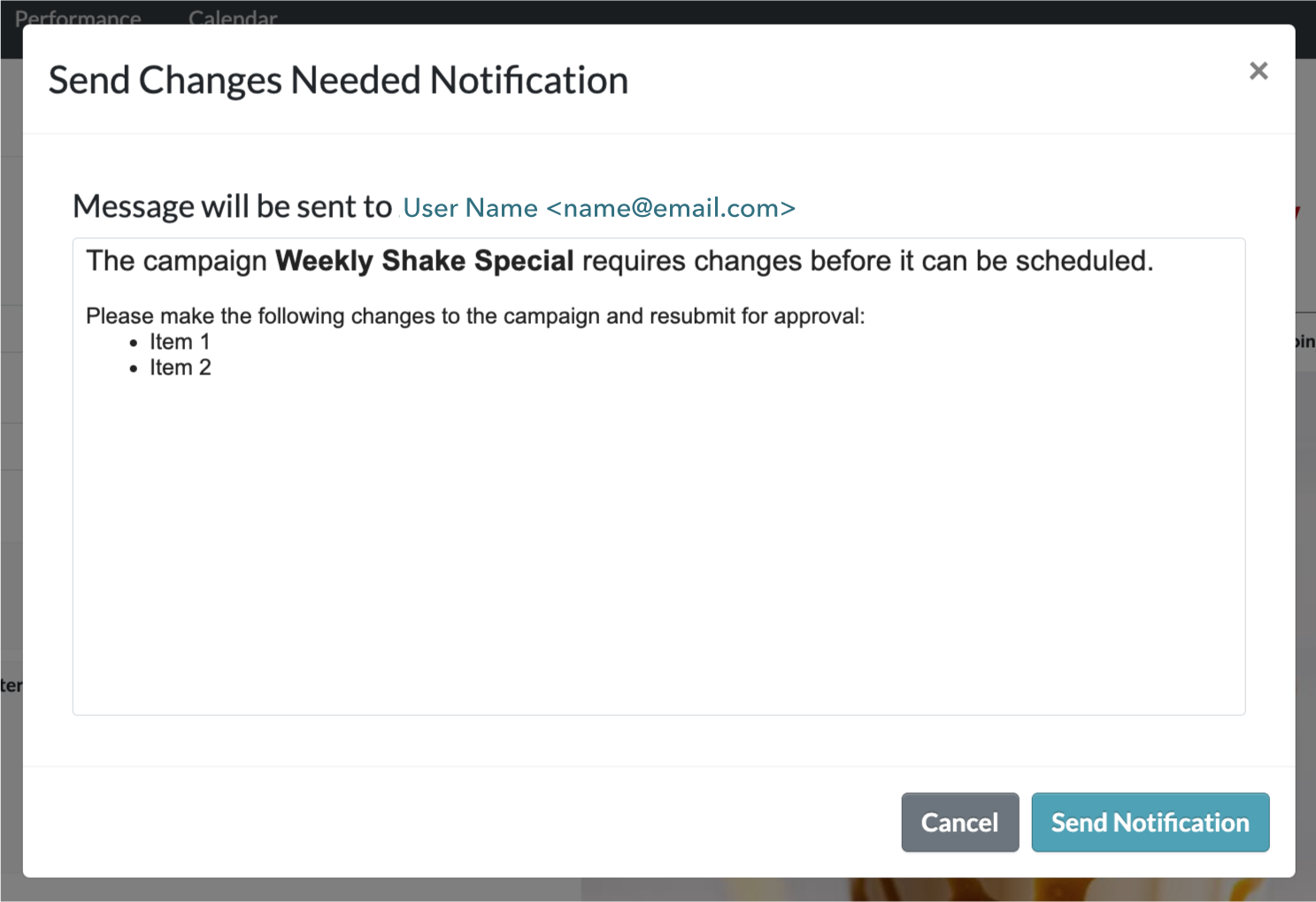
The campaign stage will change from Unapproved to Changes Needed and will reappear in the Unapproved section once the User makes edits and resubmits the campaign for approval.

