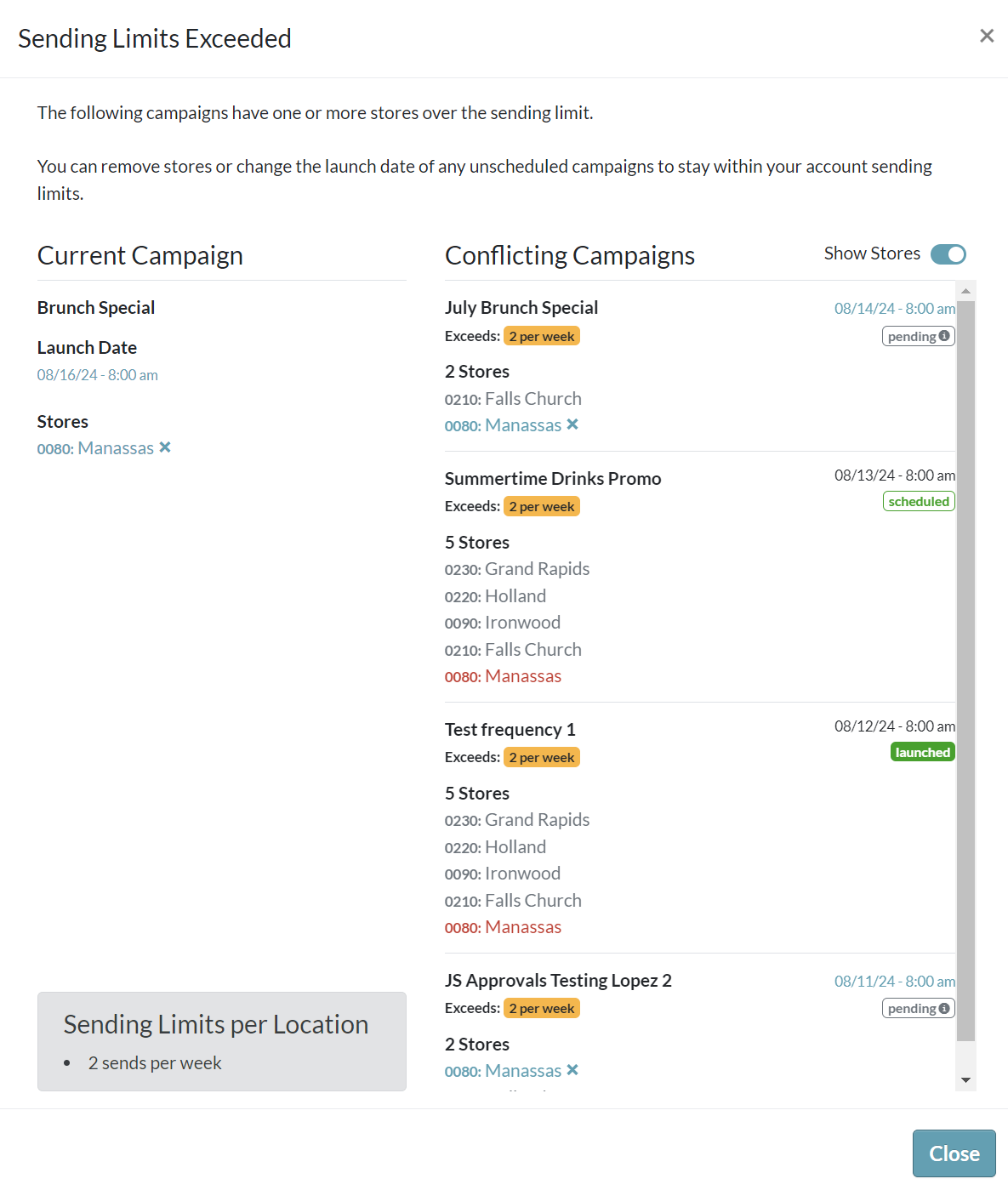Understanding Frequency Limits
Frequency limits cap the number of campaigns you can send per location for each month or week. Freqency limits make sure that messages are not sent to the same locations or audiences too often.
The specific frequency limits for your account can be viewed in Profile & Settings.
This feature is available only if Frequency Limits are applied to your account.
In this article
Approaching a Sending Limit
When you are creating a campaign, a warning will appear if you are approaching the sending limit for your account. You will still be able to proof and schedule your campaign.
On Select Stores, a red warning icon will appear next to location(s) that are nearing the sending limits. This is helpful for owners with a lot of stores to visually see which stores are affected by the limit.
Hover over the icon to view campaigns within the same launch period as the current campaign.
Click on the icon to open a pop-up with more details.
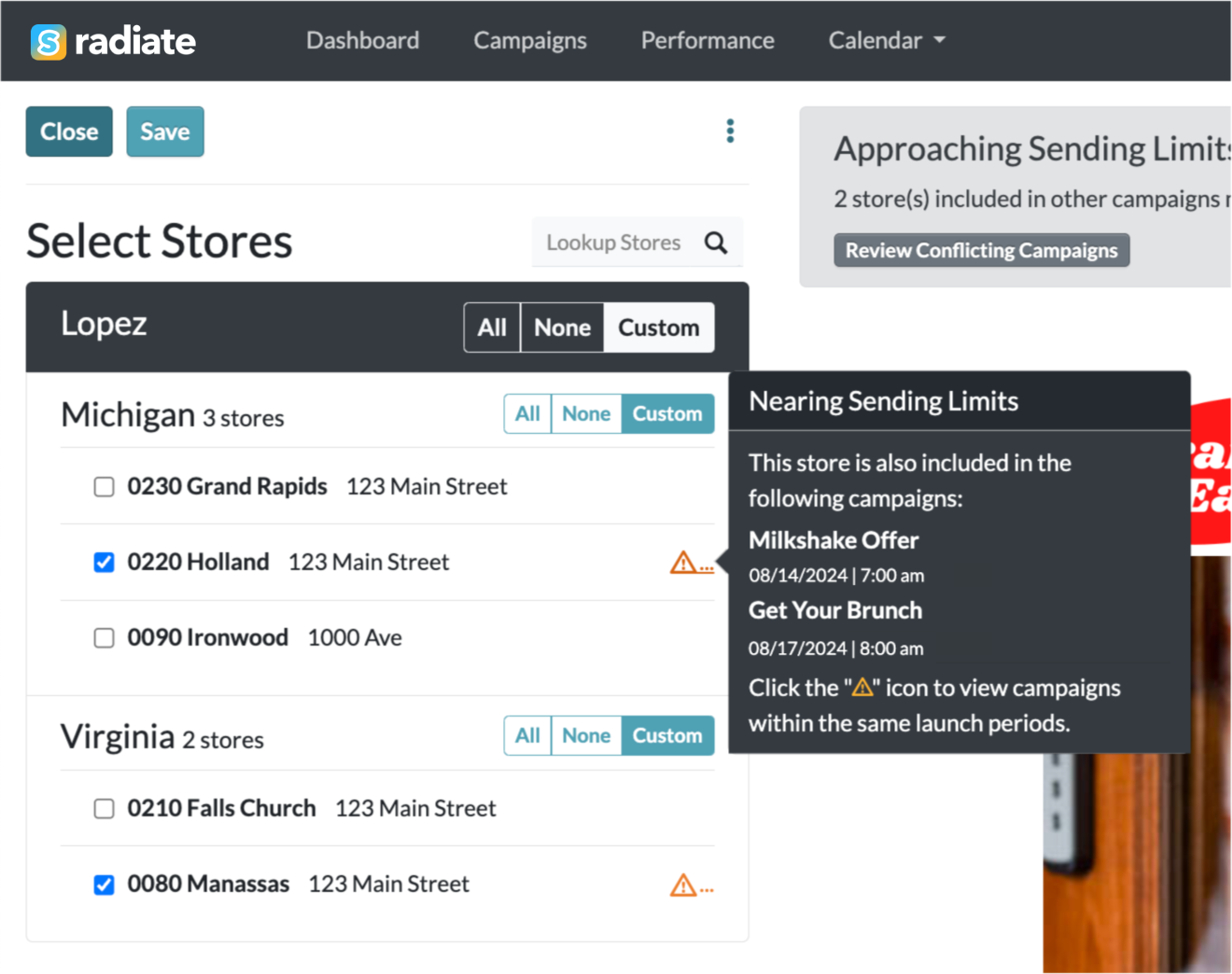
A gray warning box will also appear above the campaign, showing how many locations might be affected by approaching sending limits. Click on the Review Conflicting Campaigns button to open a window with more details.
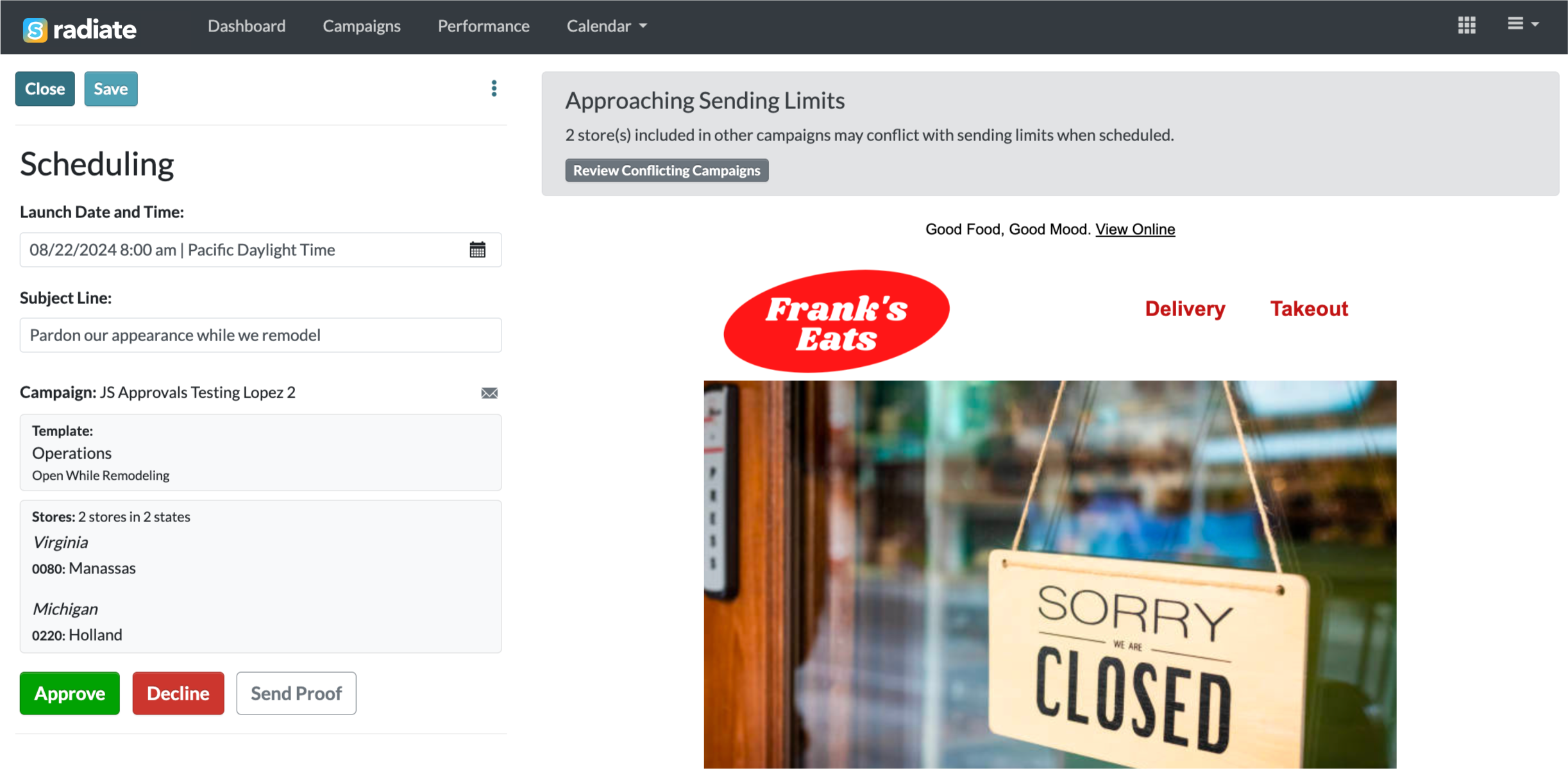
In the Approaching Sending Limits window, you can view the current campaign's launch date and locations, alongside that of conflicting campaigns.
What to do:
- Change the launch date of the current campaign or pending campaign(s).
- Or, remove the locations that are in conflict from the current campaign or pending campaign(s).
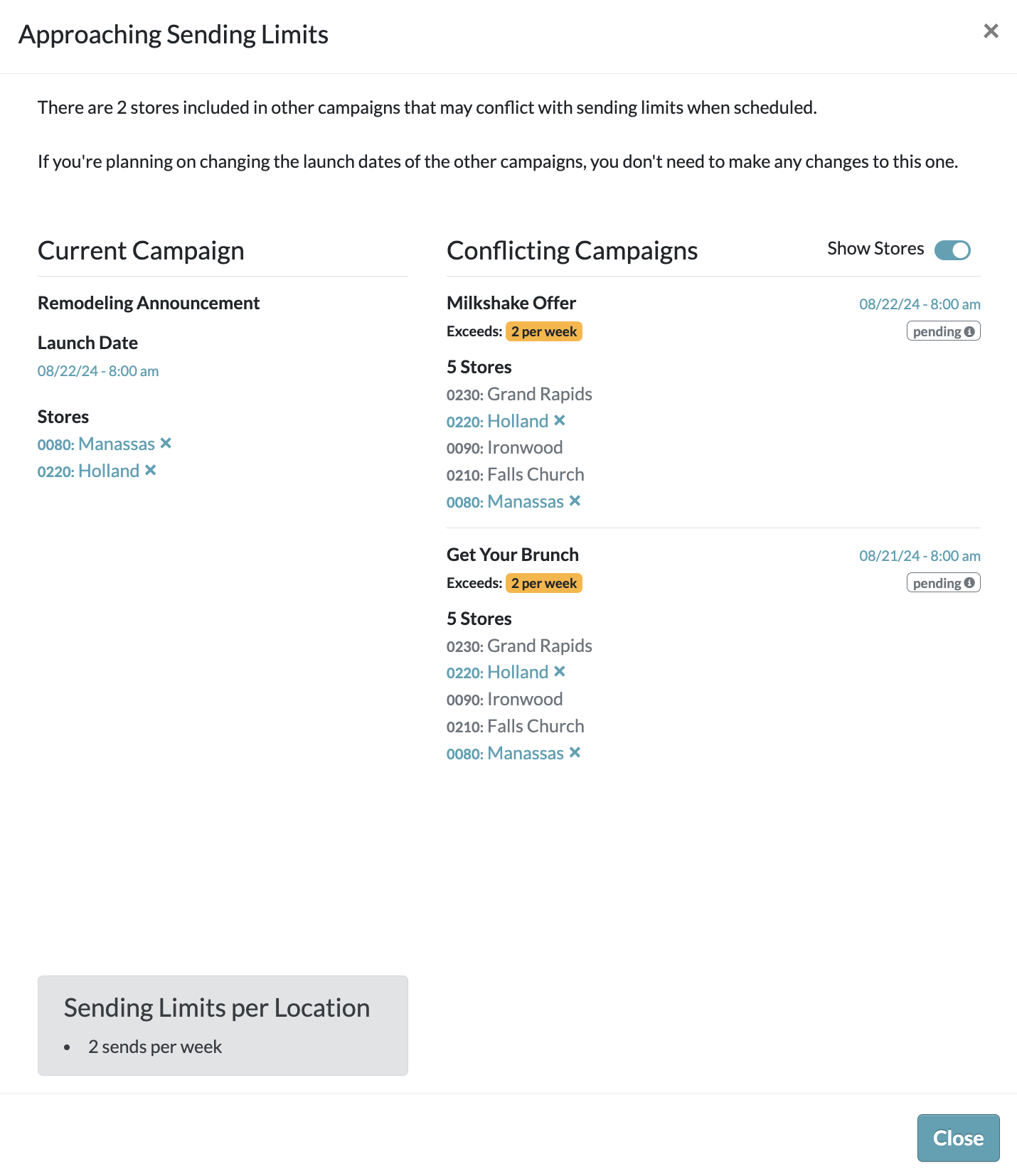
Exceeding a Sending Limit
When you are creating a campaign, a warning will appear if you are exceeding the sending limit for your account. You will not be able to schedule or submit your campaign for approach unless the conflict is resolved.
On Select Stores, a red warning icon will appear next to location(s) that will exceed the sending limits. This is helpful for owners with a lot of stores to visually see which stores are affected by the limit.
Hover over the icon to view campaigns within the same launch period as your current campaign.
Click on the icon to open a pop-up with more details.
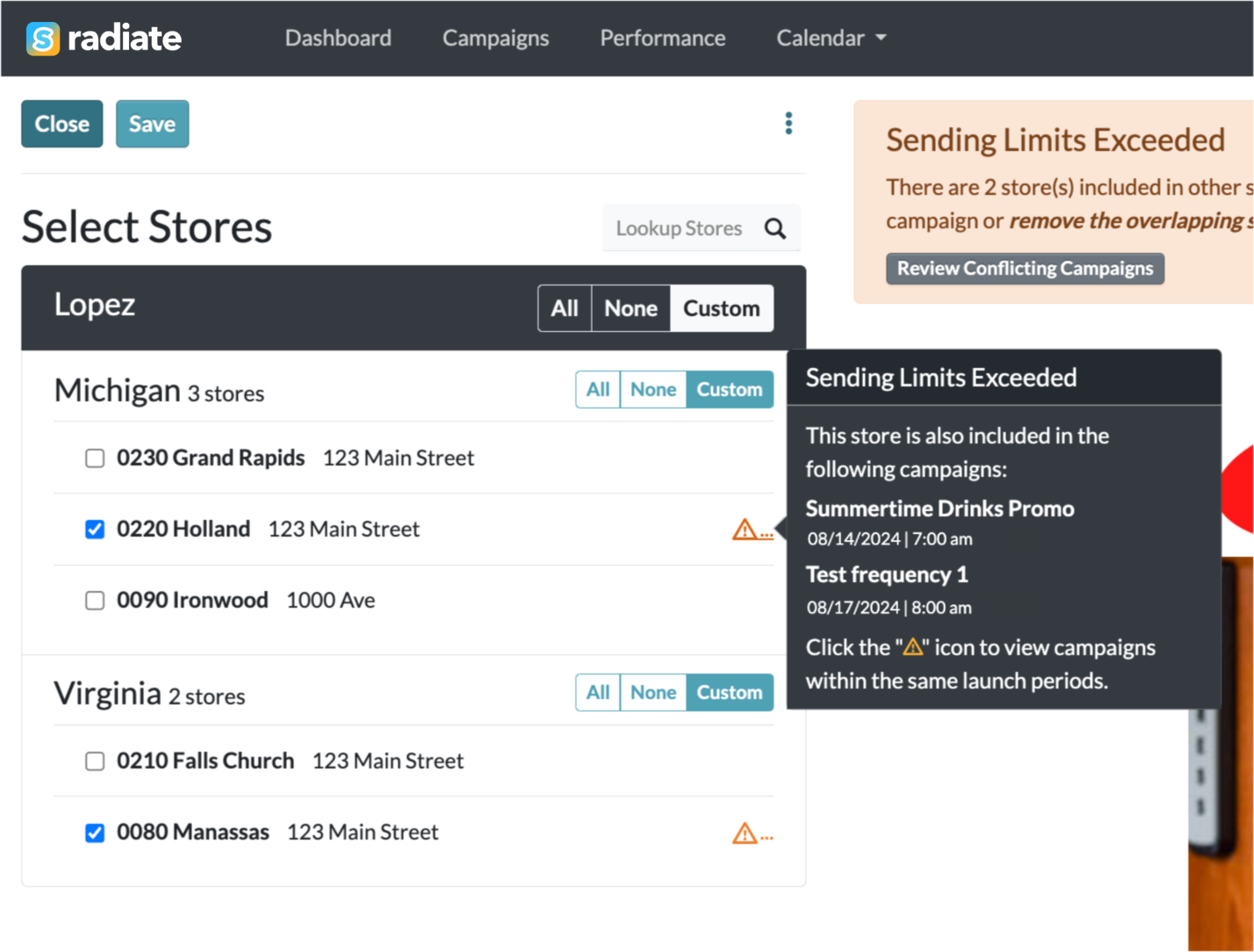
An orange warning box will also appear above the campaign, showing how many locations exceed the sending limits.
Click on the Review Conflicting Campaigns button to open a window with more details.
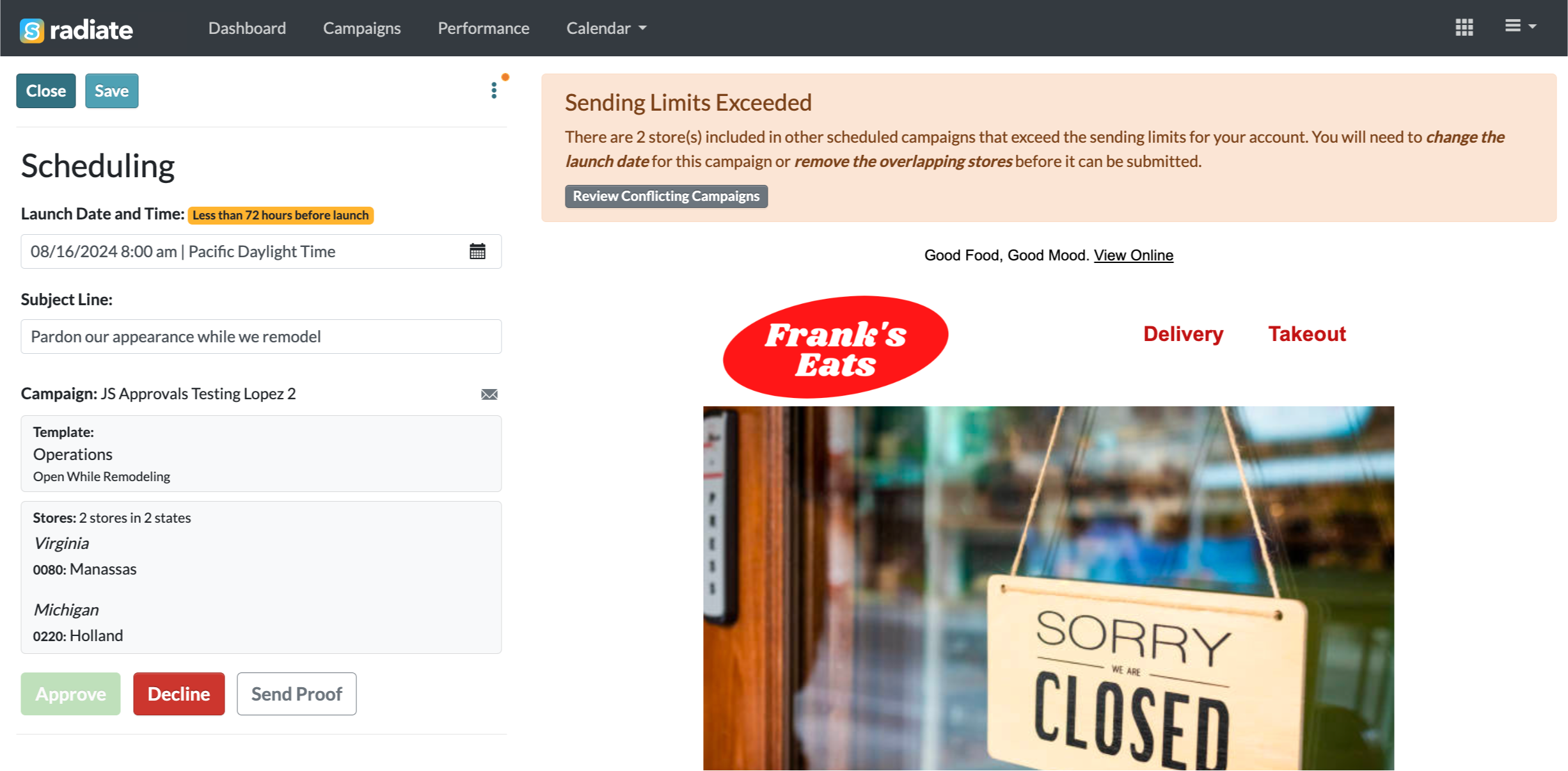
In the Review Conflicting Campaigns window, you can view the current campaign's launch date and locations, alongside that of conflicting campaigns.
What to do:
- Change the launch date of the current campaign or pending campaign(s).
- Or, remove the locations that are in conflict from the current campaign or pending campaign(s).
- If the current campaign is urgent and needs to be sent out, reach out to your corproate team. They can help override the frequency limit if needed.